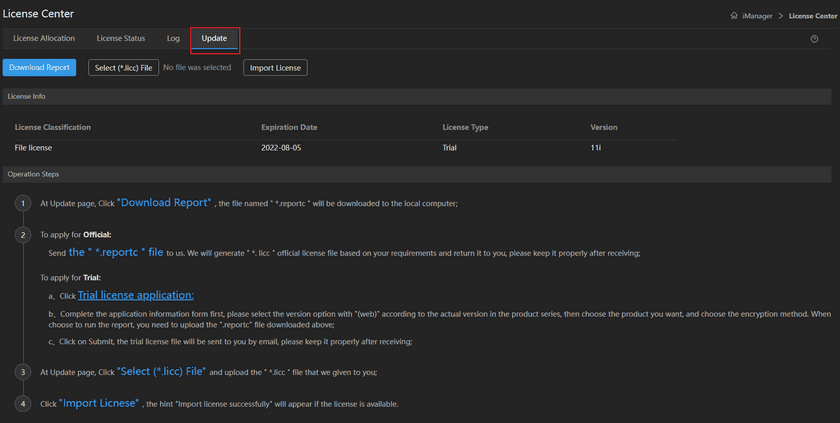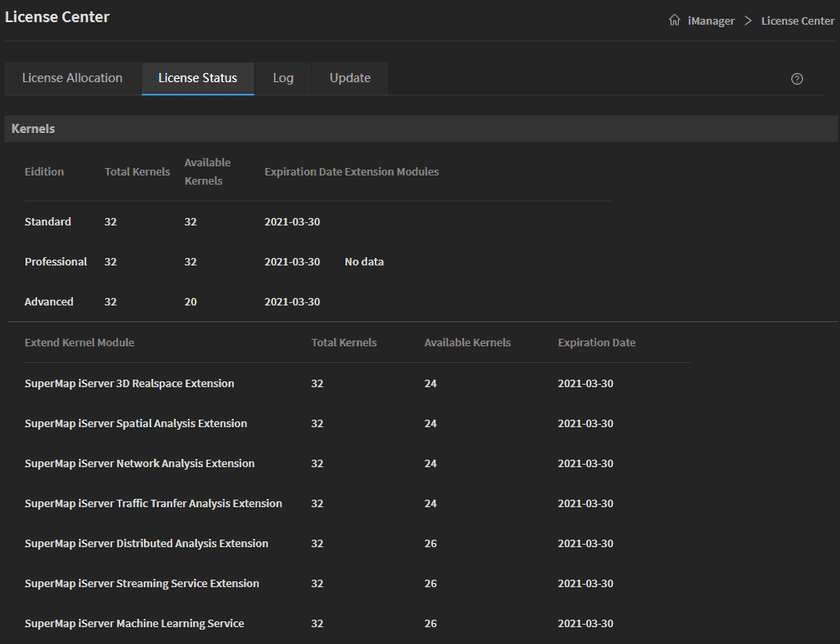Guides
Install GIS Cloud Suite - Kubernetes
TThis guide is used for quickly deploying GIS Cloud Suite on Kubernetes. There are two ways when you installing GIS Cloud Suite, they are using Linux command and Helm command, choose either one is good.
All the packages introduced below can be downloaded from the link:
- https://pan.baidu.com/s/1lWLyyT1jAbADGuxEG3m4gA Password: ge4d
Requirement
-
The Kubernetes environment v1.17 and higher(If you want to use the longhorn-xxx-deploy package provided by Netdisk to deploy Longhorn, you need to ensure that the Kubernetes environment v1.18 or higher. If you want to use the kubernetes-serverless-xxx-deploy package provided by Netdisk to deploy a Serverless environment, you need to ensure that the Kubernetes environment v1.20 or higher). If you have multiple Kubernetes node machines, please make sure the time of node machines are the same as master machine(The time difference should be less than 30 seconds)
If you do not have Kubernetes environment, please refer to Deployment Guide > Install Kubernetes > CentOS or Ubuntu to install the environment.
- The supermap-imanager-for-kubernetes-11.2.0-linux-x64-giscloudsuite.tar.gz package.
-
System Requirements:
- Number of processors: 4 cores+
- Memory: 16 GB+
- Disk: 200 GB+(200 GB is the minimum reserved size, not including industry data)
- The built-in environments need extra resources
- GIS Cloud Suite package can be used for both single machine and multiple machines deploy. You need to configure NFS Server if you deploy on multiple machines.
-
The NFS Server installation package(Download the version of the NFS Server package according to your system. If you already have NFS Server, skip this step)
nfs-server-offline-centos-7.5.zipnfs-server-offline-ubuntu-18.04.zip
-
Images registry(If you use Alibaba Cloud registry, skip this step. For specific methods, please refer to the “Combined Image Instructions” in the “Combined Image Packages” directory of the link)
supermap-imanager-for-kubernetes-11.2.0-linux-x64-registry-all.tar.gzsupermap-imanager-for-kubernetes-11.2.0-linux-x64-images-bigdata.tar.gzsupermap-imanager-for-kubernetes-11.2.0-linux-x64-images-machinelearning.tar.gz
- If you choose Helm command to install GIS Cloud Suite, you need to install helm package
Install NFS Server
The example below is installing on CentOS, it is almost the same as installing on Ubuntu. If you have NFS Server or deploy on the single machine, skip this step.
- Unzip
nfs-server-offline-centos-7.5.zippackage on the local machine -
Copy
supermap-nfs-serverfolder to any of the Kubernetes machineEnter
supermap-nfs-serverfolder:cd supermap-nfs-serverExecute:
sudo chmod +x install.sh && ./install.sh
The path of the NFS storage directory is: /opt/nfs_data
The root user can execute the following commands to verify if the NFS has been installed successfully:
mkdir test
mount -t nfs IP:/opt/nfs_data testNotes:
IPis the machine IP where you installed the NFS on.
Non-root user can execute the following command:
service nfs statusThe successful results are shown as below:
If storages such as NFS Server and Ceph are unavailable, you can install Longhorn Storage.
Install GIS Cloud Suite Image Registry
If you install iManager on the extranet, skip this step and set Alibaba cloud registry.
Before installing the image registry, execute the command docker version to make sure you have installed Docker.
-
Put the image package in any directory and unzip(If the name of your package is not the same as below, replace the package name in the command to your package name):
tar -zxf supermap-imanager-for-kubernetes-11.2.0-linux-x64-registry-all.tar.gz -
Enter the directory that you unzipped:
cd supermap-imanager-for-kubernetes-11.2.0-linux-x64-registry-all -
Install image registry:
chmod +x startup.sh && ./startup.sh -
Verify. Execute the following command, if no error prompts, you have successful installed image registry. Replace the {ip} below by the actual IP of your machine.
docker pull IP:5000/supermap/scratch:latest-amd64If you install registry on ARM, change the image tag ‘latest-amd64’ to ‘latest-arm64’.
Notes:
Starting from version 11.2.0, a new combined image package (supermap-imanager-for-kubernetes-11.2.0-*-linux-x64-images-imagex-enterprise.tar.gz) has been added, providing remote sensing image processing and production capabilities. You can import it as needed to experience image processing functions.
Install GIS Cloud Suite
You need to open the port of “deploy_keycloak_port”(the port is 32221 by default), “deploy_gateway_port”(the port is 32222 by default), “deploy_bslicense_ui_port”(the port is 32223 by default) in the values.yaml file, and open the port 6443, 8443, 2049(open when using NFS for data storage), 8080, and 9100. If you use Alibaba Cloud ECS Server, add the ports to safety group rules. What is more, please make sure the port 3307, and 9183 is available.
In the values.yaml file of the GIS Cloud Suite on-demand deployment package, please refer to the GIS Cloud Suite On-demand Deployment Service Instructions for the description of the functions affected by disabling these services.
Execute all the following commands by root permission:
-
Unzip(If the name of your package is not the same as below, replace the package name in the command to your package name):
tar -zxf supermap-imanager-for-kubernetes-11.2.0-linux-x64-giscloudsuite.tar.gz -
Enter the supermap-imanager-for-kubernetes-11.2.0-linux-x64-giscloudsuite directory, and execute:
vi values.yamlModify the values.yaml file:
Notes:
- The following configurations could only be set before starting, if you need any change, please execute ./startup.sh after modifying.
- The configurations have default values, do not delete any configuration when modifying.
- The “Required” variables need to be modified by your actual environment. The “Optional” variables can keep in default, please do not delete the default values.
- The “required” parameters include the top 3 parameters.
- The content section of the default comments in the values.yaml file allows you to set the affinity and node tolerance of the specified node as appropriate. For detailed configuration rules, please refer to the official documentation of Kubernetes.
# Required. The GIS Cloud Suite image registry address, used for pulling images. The address is Alibaba cloud registry by default: registry.cn-beijing.aliyuncs.com. If you install GIS Cloud Suite on the extranet, keep in default. # If you install GIS Cloud Suite on the intranet, please refer to Install GIS Cloud Suite Image Registry above to install the registry, and fill the blank by the format <IP>:5000. Replace <IP> by the machine IP which you were installed registry on, for example, 192.168.17.110:5000. deploy_registry: registry.cn-beijing.aliyuncs.com # Required. The external IP of Kubernetes, used for visiting Kubernetes UI. The IP could be any one of the Kubernetes node machines' IP. For example, 192.168.17.110. deploy_kubernetes_public_ip: # Required. The administrator account name, used for logging GIS Cloud Suite, the account name is admin by default. It is recommended to modify the account name before executing "./startup.sh". deploy_ispeco_user_name: user_admin # Optional(Required if you install iManager on multiple machines without configuring 'deploy_storage_class_name'). Your NFS Server address, NFS Server is used for storing the data of GIS Cloud Suite, recommended to set, the address could be IP or domain name. For example: 192.168.17.150. Please refer to Install NFS Server above to install NFS Server. # If you are going to use NFS Server for data storage, it is necessary to install NFS Client on the node machines of Kubernetes. deploy_nfs_server: # Optional. The path of NFS server, the default path is /. If you install NFS by the NFS package provided by SuperMap, the path below should be: /opt/nfs_data. If you do not configure NFS Server, the default data volume is hostPath, located on /opt/giscloudsuite directory. deploy_nfs_path: / # Optional. The URL of Kubernetes master node, the value is https://kubernetes.default.svc by default, keep in default if your environment is private cloud. # It is required to configure if your environment is public cloud, execute the command 'kubectl cluster-info' to get the URL, for example, https://192.168.17.110:6443. deploy_kubernetes_master_url: https://kubernetes.default.svc # Optional. The name of your StorageClass, used for storing the data of GIS Cloud Suite. StorageClass and NFS Server(deploy_nfs_server) are used for storing GIS Cloud Suite data, if you configured both of them, the data will be stored in NFS Server. deploy_storage_class_name: # Optional. The Kubernetes namespace, the value is giscloudsuite by default, you can define a name by your requirement. # It is required to create a namespace by the command when using Helm Command to install GIS Cloud Suite. deploy_namespace: giscloudsuite # Optional. The service protocol of GIS Cloud Suite,fills in [http|https], the value is http by default. deploy_service_protocol: http # Optional. The image pull policy, choose one of these:[Always|Never|IfNotPresent], the value is IfNotPresent by default. # Always: Pull the latest images from registry. # Never: Use local images and nerver pull the images from registry. # IfNotPresent: Use local images first. If local images are unavailable, pull the images from registry. deploy_image_pull_policy: IfNotPresent # Optional. The image pull secret, used for identity authentication when pulling private images. You need to create a resource with the same name as the Secret in the namespace of Kubernetes. Please refer GIS Cloud Suite > Appendix > FAQ Question 12 to see how to create the resource. deploy_image_pull_secret: # Optional. The name of namespace which stores images in registry, the default name is 'supermap', you can define the name by the requirement. deploy_image_namespace: supermap # Optional. The service type of Keycloak, fills in [NodePort|LoadBalancer], generally keep in default. # If your environment is public cloud, the value here is: LoadBalancer. deploy_keycloak_service_type: NodePort # Optional. The number of CPUs of a service in GIS Cloud Suite, the number is 1 by default. deploy_cpu_limit: 1 # Optional. The memory of a service in GIS Cloud Suite, the memory should be larger than or equal to 4Gi, the memory is 4Gi by default. deploy_memory_limit: 4Gi # Optional. The image tag of iserver_gisapplication in GIS Cloud Suite. deploy_gis_app_tag: 11.2.0-amd64 # Optional. The port of GIS Cloud Suite UI, select the range between 30000-32767, except 31234, the default is 32222. If you define a port, make sure the port is different to others port setting. deploy_gateway_port: 32222 # Optional. Whether to disable iPortal, fills in [true|false], the value is false by default. # true: Disable iPortal. # false: Do not disable iPortal deploy_disable_iportal: false # Optional. Whether the license center is going to disable local storage, fills in [true|false], the value is false by default. When the value is true, you must configure either deploy_nfs_server or default_storage_class_name. # true: License center do not use local storage. # false: License center use local storage. deploy_disable_bslicense_local_volume: false # Optional. HBase capability optimization, fills in [true|false]. If you would not use HBase environment, keep in default. If you want to optimize built-in HBase, set the value to true, and see Question 15 in GIS Cloud Suite > Appendix > FAQ to create PV. deploy_disable_hbase_nfs_volume: false # Optional. The Kubernetes node IP which is mapped by GIS Cloud Suite domain name(the IP that configured in DNS Server), required to configure if your GIS Cloud Suite has a domain name. The value is using the first Kubernetes node IP by default. deploy_domain_ip: # Optional. The domain name of GIS Cloud Suite, for example, imanager.iservergateway.com. Visit GIS Cloud Suite by ip:port if you do not configure domain name. deploy_gateway_domain: # Optional. The directory which to store the certificate of GIS Cloud Suite domain name. Take effect only if configured GIS Cloud Suite domain name(deploy_gateway_domain). The directory of certificate should be the same as values.yaml file. Fill in the relative path. such as: gateway/tls.crt. deploy_gateway_certificate_path: # Optional. The directory which to store the private key of GIS Cloud Suite domain name. Take effect only if configured GIS Cloud Suite domain name(deploy_gateway_domain). The directory of private key should be the same as values.yaml file. Fill in the relative path, such as: gateway/tls.key. deploy_gateway_private_key_path: # Optional. The time zone of the system. Fill in the relative path in the directory /usr/share/zoneinfo/, such as Asia/Shanghai and America/New_York. deploy_timezone: Asia/Shanghai # Optional. Disable metrics server or not, metrics server is used for monitoring the resources of Kubernetes, fills in [true|false]. The value is false by default. # true: Disable the metrics server. # false: Do not disable metrics server. deploy_disable_metrics_server: false # Optional. Enable asynchronous function in Serverless environment or not, fills in [true|false], the value is blank by default. Enable to take effect only if the system is with a Dapr environment. # true: Enable asynchronous function. # false: Disable asynchronous function. # If you do not fill the value, the system will fill the value automatically. deploy_async_function_enabled: # Optional. Enable synchronous function in Serverless environment or not, fills in [true|false], the value is blank by default. Enable to take effect only if the system is with a Knative environment. # true: Enable synchronous function. # false: Disable synchronous function. # If you do not fill the value, the system will fill the value automatically. deploy_sync_function_enabled: # Required. Whether to disable the GIS Cloud Suite License Center service, value range: [true|false]. The default value is false; # true: Disable the license center; # false: Enable the license center; # If disabled, it is necessary to configure external existing license center services. deploy_disable_bslicense: false # The backend host name of the license center that needs to be configured, which is required when disabling the GIS Cloud Suite license center. deploy_bslicense_server_host: # The backend port number of the license center that needs to be configured, which is required when disabling the GIS Cloud Suite license center. deploy_bslicense_server_port: # Optional. The client host name of the license center to be configured. deploy_bslicense_ui_host: # Optional. The port number of the GIS Cloud Suite license center, custom range: 30000-32767, excluding 31234, default to 32223. If customizing the port, be careful not to use the same port as other configuration items. deploy_bslicense_ui_port: 32223 # Optional. Whether to disable the GIS Cloud Suite geometry service, value range: [true|false]. The default value is false; # true: Disable the geometry service; # false: Enable the geometry service. deploy_disable_iserver_geometry: false # Optional. Whether to disable the GIS Cloud Suite data catalog service, value range: [true|false]. The default value is false; # true: Disable the data catalog service; # false: Enable the data catalog service. deploy_disable_iserver_datacatalog: false # Optional. Whether to disable the built-in configuration center in GIS Cloud Suite, value range: [true|false]. The default value is false; # true: Disable the configuration center; # false: Enable the configuration center. deploy_disable_iserver_config: false # Optional. Whether to disable the image search web client in GIS Cloud Suite, value range: [true|false]. The default value is false; # true: Disable the image search web client; # false: Enable the image search web client. deploy_disable_image_service_webui: false # Optional. Whether to disable the built-in stream processing model editor in GIS Cloud Suite, value range: [true|false]. The default value is false; # true: Disable the stream processing model editor; # false: Enable the stream processing model editor. deploy_disable_iserver_streaming_modelconfiger: false # Optional. Whether to disable the remote sensing image processing and production service, value range: [true|false]. The default value is true; # true: Disable the image processing service; # false: Enable the image processing service. deploy_disable_iserver_imagex: true # Optional. Whether to disable the built-in services for copying and mounting Oracle clients in the GIS Cloud Suite, which are used by GIS services, interface backend APIs, and other services. Oracle workspaces need to be published for use, value range: [true|false]. The default value is false; # true: Disable the built-in services for copying and mounting Oracle clients; # false: Enable the built-in services for copying and mounting Oracle clients. deploy_disable_copy_oracle_client: false # Optional. Whether to disable the built-in file manager in GIS Cloud Suite, value range: [true|false]. The default value is false; # true: Disable the file manager; # false: Enable the file manager. deploy_disable_file_manager: false # Optional. Whether to disable the built-in hadoop yarn file manager in GIS Cloud Suite, value range: [true|false]. The default value is false; # true: Disable the hadoop yarn file manager; # false: Enable the hadoop yarn file manager. deploy_disable_hadoop_yarn_file_manager: false # Optional. Whether to disable the built-in geoprocessing file manager in GIS Cloud Suite, value range: [true|false]. The default value is false; # true: Disable the geoprocessing file manager; # false: Enable the geoprocessing file manager. deploy_disable_gp_file_manager: false # Required. Whether to disable the Consul service in the GIS Cloud Suite. Used for service discovery, service configuration, and service harvesting. Value range: [true | false]. The default value is false; # true: Disable the Consul service in the GIS Cloud Suite; # false: Enable the Consul service in the GIS Cloud Suite. deploy_disable_consul_server: false # The host name of the external Consul service to be configured, required when disabling Consul service in the GIS Cloud Suite. deploy_consul_server_host: # The port number of the external Consul service to be configured, required when disabling Consul service in the GIS Cloud Suite. deploy_consul_server_port: # Required. Whether to disable the database for storaging interface backend API information in the GIS Cloud Suite, value range: [true|false]. The default value is false; # true: Disable the GIS Cloud Suite database service; If using external services, it is necessary to first complete the creation of the "iSpeco" database; # false: Enable the GIS Cloud Suite database service; deploy_disable_cloudsuite_database: false # Optional. Configure the database type of the existing database service, which can be configured as mariadb and postgresql, with postgresql as the default. deploy_cloudsuite_database_type: postgresql # The host name of the external database service that needs to be configured, which is required when disabling the GIS Cloud Suite database. deploy_cloudsuite_database_host: # The port number of the external database service that needs to be configured, which is required when disabling the GIS Cloud Suite database. deploy_cloudsuite_database_port: # The username of the external database service that needs to be configured, which is required when disabling the GIS Cloud Suite database. deploy_cloudsuite_database_username: # The passport of the external database service that needs to be configured, which is required when disabling the GIS Cloud Suite database. deploy_cloudsuite_database_password: # Optional. Whether to disable the database client in the GIS Cloud Suite, value range: [true|false]. The default value is false; # true: Disable the GIS Cloud Suite database client; # false: Enable the GIS Cloud Suite database client. deploy_disable_cloudsuite_database_client: false # Required. Whether to disable the built-in user center of the GIS Cloud Suite. Used for user management to achieve security uniformity. Value range: [true|false]. The default value is false; # true: Disable the GIS Cloud Suite user center; # false: Enable the GIS Cloud Suite user center; # If disabled, it is necessary to configure external existing Keycloak services. deploy_disable_keycloak: false # The host name of the external Keycloak service that needs to be configured, which is required when disabling the built-in user center of the GIS Cloud Suite, deploy_keycloak_host: # Required when disabling the built-in user center of the GIS Cloud Suite, custom range: 30000-32767, excluding 31234. When customizing ports, be careful not to use the same ports as other configuration items. deploy_keycloak_port: # The admin username of the external Keycloak service that needs to be configured, required when disabling the built-in user center of the GIS Cloud Suite. deploy_keycloak_admin_username: # The admin password of the external Keycloak service that needs to be configured, required when disabling the built-in user center of the GIS Cloud Suite. deploy_keycloak_admin_password: # Required. Whether to disable the database service of Keycloak in GIS Cloud Suite. Used to store data and information for Keycloak. Value range: [true|false]. The default value is false; # true: Disable the database for Keycloak; to disable the built-in Keycloak database and configure external services, it is necessary to first complete the creation of the "keycloak" database; # false: Enable the database of Keycloak; # If disabled, existing external database services need to be configured to store Keycloak information. deploy_disable_keycloak_postgresql: false # The host name of the external keycloak database that needs to be configured, required when disabling the keycloak database. deploy_keycloak_postgresql_host: # The port number of the external keycloak database that needs to be configured, required when disabling the keycloak database. deploy_keycloak_postgresql_port: # The username of the external keycloak database that needs to be configured, required when disabling the keycloak database. deploy_keycloak_postgresql_username: # The password of the external keycloak database that needs to be configured, required when disabling the keycloak database. deploy_keycloak_postgresql_password: # Required. Whether to disable the built-in message notification service of the GIS Cloud Suite. Value range: [true|false]. The default value is false; # true: Disable the message notification service; # false: Enable the message notification service; # If disabled, it is necessary to configure external RabbitMQ services for message notifications. deploy_disable_rabbitmq: false # The host name of the external RabbitMQ service that needs to be configured, required when disabling the message notification service. deploy_rabbitmq_host: # The port number of the external RabbitMQ service that needs to be configured, required when disabling the message notification service. deploy_rabbitmq_port: # The username of the external RabbitMQ service that needs to be configured, required when disabling the message notification service. deploy_rabbitmq_username: # 禁用消息通知服务时必填,需配置的外部RabbitMQ服务的密码。 # The password of the external RabbitMQ service that needs to be configured, required when disabling the message notification service. deploy_rabbitmq_password: # Required. Whether to disable Redis service for the GIS Cloud Suite, Used for storing temporary resources for GIS services, service lists, and database services storing in service gateway sessions. Value range: [true|false]. The default value is false; # true: Disable Redis for the GIS Cloud Suite; # false: Enable Redis for the GIS Cloud Suite; # If disabled, external existing Redis services need to be configured. deploy_disable_redis: false # The host name of the external Redis service that needs to be configured, which is required when disabling Redis for GIS Cloud Suite. deploy_redis_host: # The port number of the external Redis service that needs to be configured, which is required when disabling Redis for GIS Cloud Suite. deploy_redis_port: # The username of the external Redis service that needs to be configured, which is required when disabling Redis for GIS Cloud Suite. deploy_redis_username: # The password of the external Redis service that needs to be configured, which is required when disabling Redis for GIS Cloud Suite. deploy_redis_password: # Optional. Whether to disable the iPortal database service of the GIS Cloud Suite. Used to store iPortal user information. Value range: [true|false]. The default value is false; # true: Disable Redis of the GIS Cloud Suite; # false: Enable Redis of the GIS Cloud Suite. deploy_disable_iportal_database: false # Optional. Configure the database type of the existing database service, which can be configured as mysql and postgresql, and default to postgresql; 【To switch to a postgresql database, you need to first start iPortal and go to the iPortal mount path before switching to the database, then modify the iportal-monitor.xml file in the WEB-INF path. For details, Please refer to GIS Cloud Suite >Appendix >FAQ Question 26】 # When configuring external MySQL, it is necessary to first create the "iPortal", "iSpeco", and "monitor" databases. deploy_iportal_database_type: postgresql # Optional. The host name of the external database service to be configured. deploy_iportal_database_host: # Optional. The port number of the external database service to be configured. deploy_iportal_database_port: # Optional. The username of the external database service to be configured. deploy_iportal_database_username: # Optional. The passport of the external database service to be configured. deploy_iportal_database_password: # Optional. Whether to disable the built-in iPortal PostGIS database service in the GIS Cloud Suite. Used to support MapStudio, value range: [true|false]. The default value is false; # true: Disable the built-in PostGIS database of iPortal. To disable and configure external services, you need to first complete the creation of the 'structuraldata' database; # false: Enable the built-in PostGIS database of iPortal. deploy_disable_iportal_postgis: false # Optional. The host name of the external database service to be configured. deploy_iportal_postgis_host: # Optional. The port number of the external database service to be configured. deploy_iportal_postgis_port: # Optional. The username of the external database service to be configured. deploy_iportal_postgis_username: # Optional. The password of the external database service to be configured. deploy_iportal_postgis_password: # Optional. Whether to disable the built-in caching system of iPortal in the GIS Cloud Suite, value range: [true|false]. The default value is false; # true: Disable the built-in caching system of iPortal; # false: Enable the built-in caching system of iPortal. deploy_disable_iportal_memcached: false # Optional. The host name of the external caching system to be configured. deploy_iportal_memcached_host: # Optional. The port number of the external caching system to be configured. deploy_iportal_memcached_port: # Optional. Whether to disable the built-in Elasticsearch service of iPortal in the GIS Cloud Suite, which can be used for distributed retrieval of iPortal. Value range: [true|false]. The default value is false; # true: Disable the built-in Elasticsearch of iPortal; # false: Enable the built-in Elasticsearch of iPortal. deploy_disable_iportal_elasticsearch: false # Optional. The host name of the external Elasticsearch to be configured. deploy_iportal_elasticsearch_host: # Optional. The exposed ES RESTful interface port number of the external Elasticsearch to be configured, used for Elasticsearch nodes and external communication. deploy_iportal_elasticsearch_rest_port: # Optional. The TCP protocol port number of the external Elasticsearch to be configured for communication between Elasticsearch clusters. deploy_iportal_elasticsearch_tcp_port: # Optional. Whether to disable the built-in monitoring system service in the GIS Cloud Suite. Used to monitor resource load. Value range: [true|false]. The default value is false; # true: Disable the built-in monitoring system function of the GIS Cloud Suite; # false: Enable the built-in monitoring system function of the GIS Cloud Suite. deploy_disable_prometheus: false # Optional. Whether to disable the built-in node monitoring function in the GIS Cloud Suite. Value range: [true|false]. The default value is false; # true: Disable the built-in node monitoring function of the GIS Cloud Suite; # false: Enable the built-in node monitoring function of the GIS Cloud Suite. deploy_disable_prometheus_node_exporter: false # Optional. Whether to disable the container metric collector in the GIS Cloud Suite. Value range: [true|false]. The default value is false; # true: Disable the container metric collector; # false: Enable the container metric collector. deploy_disable_kube_state_metrics: false # Optional. Whether to disable the built-in measurement library function for monitoring indicators. Value range: [true|false]. The default value is false; # true: Disable the built-in measurement library function for monitoring indicators; # false: Enable the built-in measurement library function for monitoring indicators. deploy_disable_cadvisor: false # Optional. Whether to disable the built-in GIS service instance status monitoring and detection function of the GIS Cloud Suite, value range: [true|false]. The default value is false; # true: Disable the GIS service instance status detection function; # false: Enable the GIS service instance status detection function. deploy_disable_blackbox_exporter: false # Optional. The host name of the external blackbox_exporter service to be configured. deploy_blackbox_exporter_host: # Optional. The port number of the external blackbox_exporter service to be configured. deploy_blackbox_exporter_port: # Optional. Whether to disable the built-in analysis and monitoring platform of GIS Cloud Suite for displaying monitoring load information. Value range: [true|false]. Default false; # true: Disable the built-in monitoring load information service in the GIS Cloud Suite; # false: Enable the built-in monitoring load information service in the GIS Cloud Suite. deploy_disable_grafana: false # Optional. The host name of the external Grafana to be configured. deploy_grafana_host: # Optional. The port number of the external Grafana to be configured. deploy_grafana_port: # Optional. The contextpath of the external Grafana to be configured. deploy_grafana_context_path: # Optional. Whether to disable the PostgreSQL database service of Grafana. Used to store Grafana data. Value range: [true|false]. The default value is false; # true: Disable the Grafana database; To disable and configure external PostgreSQL database services, you need to first create a 'grafana' database in PostgreSQL. # false: Enable the Grafana database. deploy_disable_grafana_postgresql: false # Optional. The host name of the external database to be configured for storing Grafana information. deploy_grafana_postgresql_host: # Optional. The port number of the external database to be configured for storing Grafana information. deploy_grafana_postgresql_port: # Optional. The username of the external database to be configured for storing Grafana information. deploy_grafana_postgresql_username: # Optional. The password of the external database to be configured for storing Grafana information. deploy_grafana_postgresql_password: # Optional. Whether to disable the command line and container log viewing function in the GIS Cloud Suite. Value range: [true|false]. The default value is false; # true: Disable the command line and container log viewing function; # false: Enable the command line and container log viewing function. deploy_disable_k8s_dashboard: false # Optional. The host name of the external service to be configured for providing command line and container log viewing function. deploy_k8s_dashboard_host: # Optional. The port number of the external service to be configured for providing command line and container log viewing function. deploy_k8s_dashboard_port: # affinity: # nodeAffinity: # requiredDuringSchedulingIgnoredDuringExecution: # nodeSelectorTerms: # - matchExpressions: # - key: kubernetes.io/hostname # operator: Exists # tolerations: # - key: "key1" #yTolerable stains key # operator: "Equal" #Equal represents key=value; Exists indicates that the value will be ignored # value: "value1" #Value # effect: "NoExecute" #Strategy # tolerationSeconds: 3600 #Used to describe the time during which a Pod can continue to run when it needs to be expelled. Note that only effect: "NoExecute" can be set, otherwise an error will be reportedNotes:
- The password used by default is
Supermap@1997, please modify it in time. - Using the same password for long is the main reason for password cracking. In an environment with extremely high security requirements, the default administrator password should be modified and updated regularly.
- If the password is too simple, it may be decrypted and brute-forced by malicious users who will steal important information and resources, posing security risks. Please try to update your password as complex as possible.
Save and quit the file.
-
Install:
There are two ways to install GIS Cloud Suite, they are using Linux command and Helm command, choose either of them.
Using Linux Command(When logs including “Kubernetes cluster unreachable”, see the iManager for K8s online help documentation GIS Cloud Suite > Appendix > FAQ > Question 22)
chmod +x startup.sh && ./startup.shUsing Helm Command
- Create a namespace which is named ‘giscloudsuite’(you can define the name of namespace, do not forget to change ‘giscloudsuite’ in the next two steps to your defined name)
kubectl create ns giscloudsuite- Install GIS Cloud Suite
chmod +x ./helm ./helm install giscloudsuite . -n giscloudsuite- Check if GIS Cloud Suite is installed successfully
./helm list -n giscloudsuiteAfter installing, visit GIS Cloud Suite UI by
http://{ip}:32222, visit the SuperMap License Center UI byhttp://{ip}:32223.{ip}: the IP of kubernetes Master machine. If the value ofdeploy_service_protocolishttps, the access address should behttps://{ip}:32222andhttps://{ip}:32223.{ip}: the IP of kubernetes Master machine.Refer to the settings of values.yaml file to see the username and password.
-
Activate License
Visit the SuperMap License Center UI, click on Update on the License Center page, and follow the Operation Steps to activate the license (If you do not have the license, please apply the trial license on SuperMap official website).
Check the License Status after activating the license.
Appendix
-
If you want to delete GIS Cloud Suite environment, execute:
chmod +x shutdown.sh && ./shutdown.shIf you want to completely deleteGIS Cloud Suite environment, execute:
chmod +x shutdown.sh && ./shutdown.sh -vUsing Helm command to delete GIS Cloud Suite:
./helm uninstall giscloudsuite -n giscloudsuite -
The access addresses of the basic services({ip}: is the IP of Kubernetes Master machine):
Service Address GIS Cloud Suite http://{ip}:32222 or https://{ip}:32222 SuperMap License Center http://{ip}:32223 or https://{ip}:32223