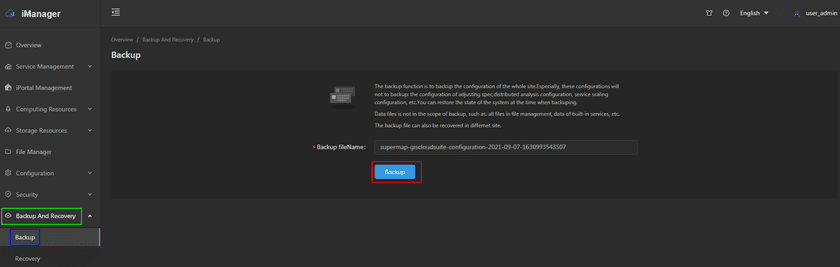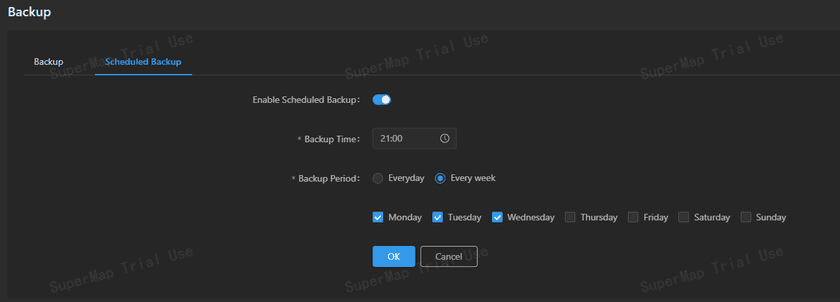GIS Cloud Suite
Backup
GIS Cloud Suite provides the function of site backup. It is to backup the configuration of the whole site. Especially, these configurations will not to backup: the configuration of adjusting spec, distributed analysis configuration, service scaling configuration, etc. Scheduled backup feature is also provided, supports the settings of backup time and period. It will increase the security for site loss, data loss and other unexpected situations.
Regular Backup
Please follow the steps below to backup:
- Log in to the System Management page of GIS Cloud Suite.
-
Click on Backup and Recovery > Backup on the left navigation bar.
- Click Backup on the center of the page and confirm after confirming the backup scope and content.
Scheduled Backup
Click Backup > Scheduled Backup > Enable Scheduled Backup to set the scheduled backups for the GIS Cloud Suite site. You can set the backup time and period by yourself, and the system will automatically complete the backup at the set time.
After enabling Scheduled Backup, GIS Cloud Suite will backup the site’s configurations at a specified time every day or every week, as shown in the figure below:
The scheduled can be set as:
- Backup Time: GIS Cloud Suite will backup at the set time.
-
Backup Period
- Everyday: GIS Cloud Suite will backup at a specified time each day.
- Every week: GIS Cloud Suite will backup at a specified time during each week. Multiple selections are supported under “Every week”, where backups are performed on selected days of the week.
After setting the backup time and period, click the OK button to take effect.
Notes:
- You can specify the backup file name on the page. If the backup file name is not specified, the default format
supermap-giscloudsuite-configuration-{Year-month-day-currentTimeMillis}will be used, such as:supermap-giscloudsuite-configuration-2021-09-07-1630993543507.zip. The backup file will automatically add the extension(.zip), stored in the server.- During the backup processing, the system will be read-only. It is recommended that when using the scheduled backup feature, the
Backup Timecould be set to the default of 21:00 pm or any other time when the GIS Cloud Suite is idle.- You can click on File Manager on the left navigation bar to view the backed up files. The default storage path is:
/data/backup/.