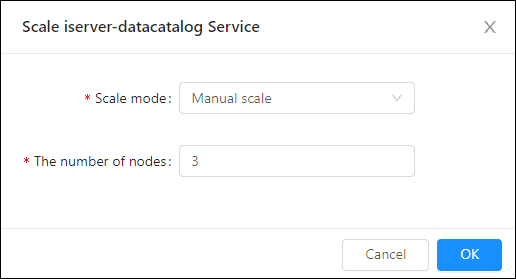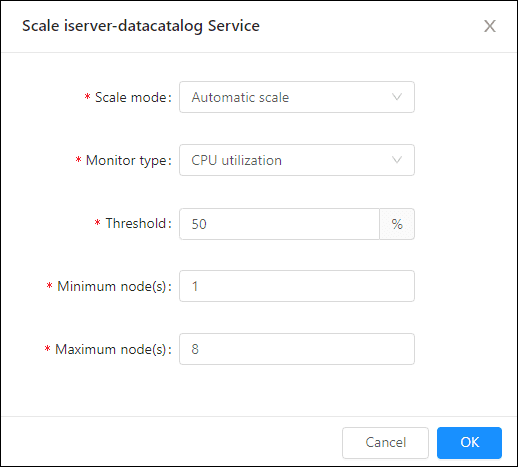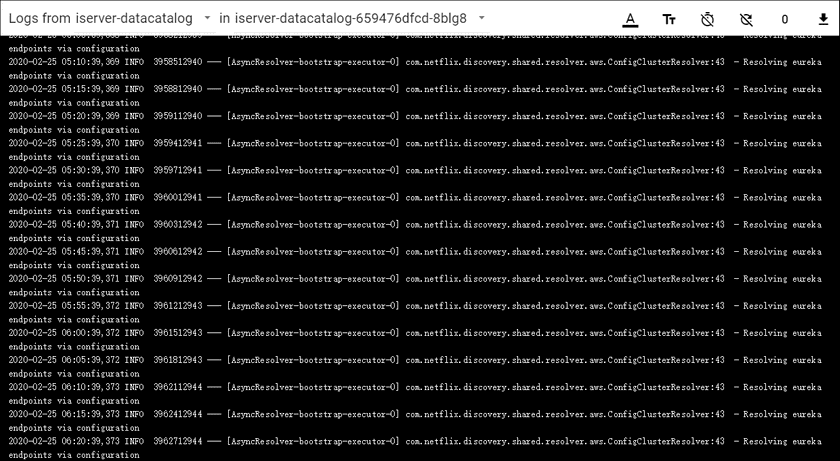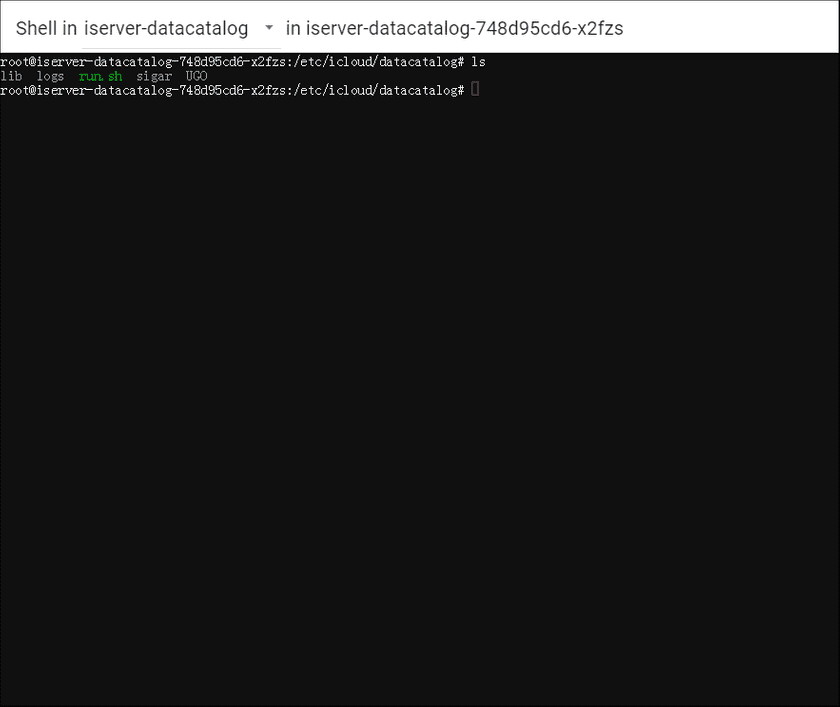GIS Cloud Suite
Data Catalog Service Monitoring And Management
GIS Cloud Suite supports to monitor and manage the environment of Data Catalog Service.
Data Catalog Service Management
Service Management
On Data Catalog Service page, use the functions below to manage the service:
- Name: The name of the service, clicks on the name to enter the container page.
- Address: Provides the link of Data Catalog Service, clicks the link to enter Data Catalog Service interface.
- Description: Describes the function of the service.
- Status: Shows the number of running/total replicas in the service.
- Adjust Spec: Adjusts the service’s CPU and Memory spec.
- Redeploy: Redeploy the environment.
-
Scaling: Manual/Automatic scaling the service node.
- Manual Scaling: Set the number of nodes, the system would scaling the nodes to the expected number.
- Automatic Scaling: Set the monitoring type, threshold, minimum node(s), and maximum nodes, the system would automatically scaling the nodes according to the loads. The automatic scaling could be deleted by clicking on the button beside the service name.
- Adjust Spec: Adjusts the spec of CPU or Memory.
Container Management
Clicks on the name of Data Catalog Service to enter the container page, the page lists the information of container name, IP, status, duration, and host machine. If the container malfunctioned, you can recreate the container, the service would stop working until finishing recreating.
Clicks on Logs to see the container’s log, the log has the running record of the container from creation to the present.
Clicks on Command pad to enter the container’s command interface.
The screenshot below is an example of using ‘ls’ command to view the directory list of the container.
Notes:
Using [shift + insert] to paste the commands into the Command Pad.
Data Catalog Service Monitoring
Enter the Distributed Analyst Service and roll to the monitoring panels.
The monitoring panels record the real-time indicators of CPU useage, memory useage, network in/out, and filesystem useage of the services. The monitoring panels could be enlarged or narrowed, and draged to other places of the page. More functions are listed below:
- Select recording range: Choose the time range of the monitor recording.
- Set refresh time: Set the refresh interval of the panels.
- Refresh: Click the button to refresh the panels.
- Save dashboard: After changing the panels’ size or draging the panels, click the button to save the current layout.
- Versions: All the layout styles are saved in the Versions, the Versions has the ability of restoring the layout to any style.