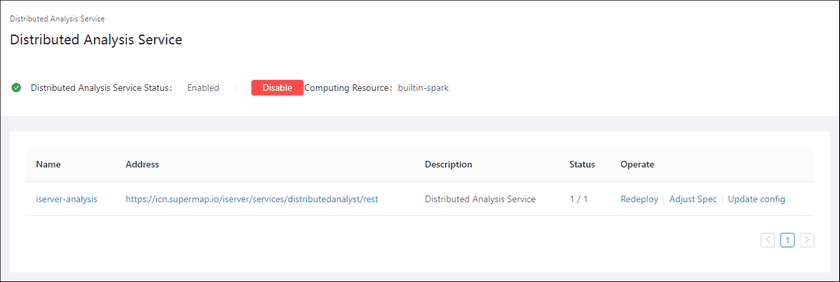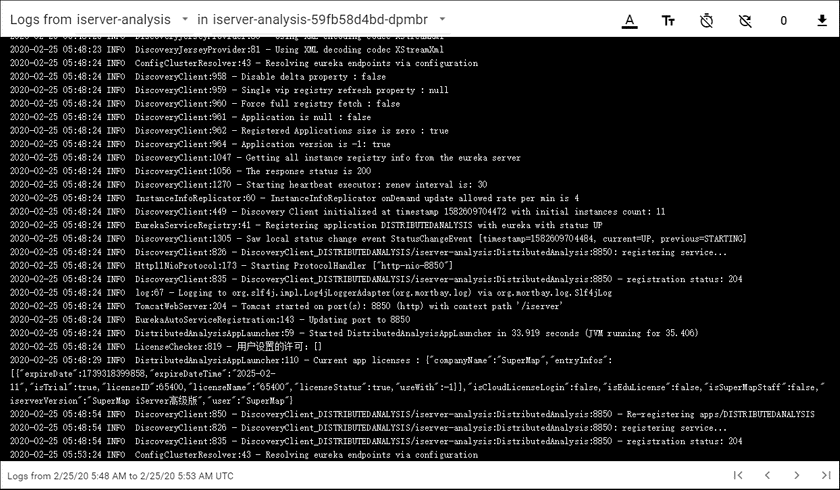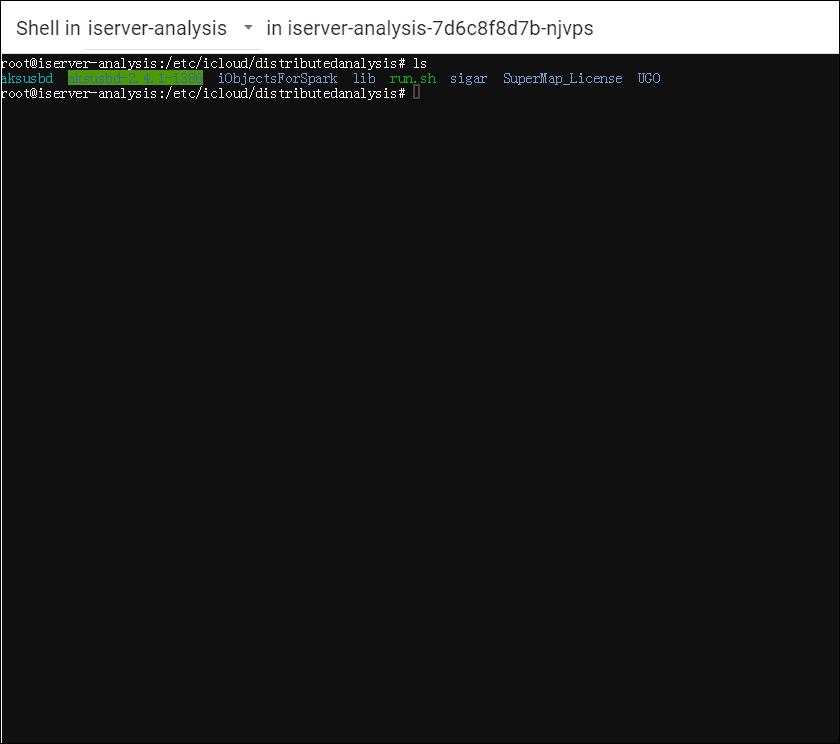GIS Cloud Suite
Distributed Analyst Service Monitoring And Management
GIS Cloud Suite supports to monitor and manage the environment of Distributed Analyst Service.
Distributed Analyst Service Management
Services Management
On the Distributed Analyst Service page, use the functions below to manage the services:
- Distributed Analyst Service Status: To check if the service is running, clicks on Enable/Disable to open/close the service.
- Computing Resource: To check which computing resource is used in Distributed Analyst Service.
- Name: The name of the service, clicks on the name to enter container page.
- Address: Provides the link of Distributed Analyst Service, clicks the link to enter Distributed Analyst Service interface.
- Description: Describes the funtion of the service.
- Status: Shows the number of running/total replicas in the service.
-
Operate:
- Redeploy: Redeploy the service.
- Adjust Spec: Adjust the service CPU and Memory spec.
- Update Config: Modify the parameters of Spark Driver.
Container Management
Clicks on the name of Distributed Analyst Service to enter the container page, the page lists the information of container name, IP, status, duration, and host machine. If the container malfunctioned, you can recreate the container, the service would stop working until finishing recreating.
Clicks on Logs to see the container’s log, the log has the running record of the container from creation to the present.
Clicks on Command pad to enter the container’s command interface.
The screenshot below is an example of using ‘ls’ command to view the directory list of the container.
Notes:
Using [shift + insert] to paste the commands into the Command Pad.
Distributed Analyst Service Monitoring
Enter the Distributed Analyst Service and roll to the monitoring panels.
The monitoring panels record the real-time indicators of CPU useage, memory useage, network in/out, and filesystem useage of the services. The monitoring panels could be enlarged or narrowed, and draged to other places of the page. More functions are listed below:
- Select recording range: Choose the time range of the monitor recording.
- Set refresh time: Set the refresh interval of the panels.
- Refresh: Click the button to refresh the panels.
- Save dashboard: After changing the panels’ size or draging the panels, click the button to save the current layout.
- Versions: All the layout styles are saved in the Versions, the Versions has the ability of restoring the layout to any style.