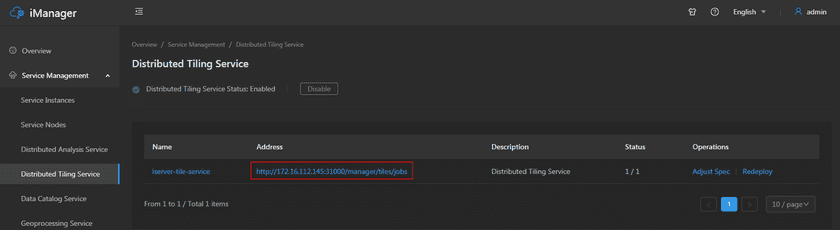GIS Cloud Suite
Use Distributed Tiling Service
Open Distributed Tiling Service
The GIS Cloud Suite supports one-click activation of Distributed Tiling Service. Please refer to the following steps:
- Click the navigation bar on the left side of the page for Service Management ->Distributed Tiling Service;
- Click on Enable, as shown in the following figure;
- Enter and use the distributed tiling service through the link under the address:
Use Distributed Tiling Service
After entering the Distributed Tiling Service page, you can create distributed tiling tasks, view the progress of tiling tasks, and manage all tiling tasks here.
Create Distributed Tiling Service
Click the “Create Tiling Task” button and set the relevant parameters such as service instance, map, tile type, and cache scale.
- Service Instance: The drop-down list of service instances will display all published map service instances. Select one for tiling.
- Map: All maps are included in the current service instance. Select one for tiling.
- Tile Name: The name of the tiling map.
- Tile type: The type of the tiling map. Currently supporting two types: grid tile and vector tile.
- Service Instance: The drop-down list of service instances will display all published map service instances. Select one for tiling.
- Map: All maps are included in the current service instance. Select one for tiling.
- Tile Name: The name of the tiling map.
- Tile type: The type of the tiling map. Currently supporting two types: grid tile and vector tile.
-
Storage type: specifies the storage type of the generated tiles, currently supporting two types: UGCV5 and MongoDB:
-
UGCV5: When the storage type is UGCV5, it is necessary to set the cache format and storage path:
- UGCV5 cache format: Cache formats include raw and compact. When the cache storage type is raw, the tile file is stored on the disk in a separate image file format, without compressing the data, and can be directly read. Map cache data is visually represented as raw images in multiple folders. Compact caching uses a certain compression and encryption mechanism for the original tile file, including two parts: index file (. sci) and cached data. The cache data is structured using a set of files instead of the original image format, and the cache data under different scale folders will be stored as a set of files (. CF). Compared with the original type, the compact storage method has the following advantages: reducing the number of files, which is conducive to the transmission and copying of a large amount of cached data; Reducing the time consumption of cache creation; Data support encryption.
- Storage Path: Specify the storage path of the cache file.
- MongoDB: When the storage type is MongoDB, you need to set the server address, database name, username, and password of MongoDB.
- MongoDB Server Address: used to set the MongoDB server address, for example, 192.168.120.42.
- MongoDB Database: used to set the name of the MongoDB database.
- MongoDB Username: used to set the username of the MongoDB database.
- MongoDB Password: used to set the password corresponding to the MongoDB database username.
-
- Scale scheme: help to select the scale level for the tiling map.
- Cache Scale Bar: The list box displays the currently selectable scale bars, you can select the appropriate scale bar range through the scale bar interval. The recommended method for selecting a tile scale is to first confirm the scale or its closest value that the client needs to use when accessing the map and then set multiple tiling scales so that the client can use map tiles when scaling between multiple scales.
-
Advanced options:
- Tiling Range: Used to specify the geographic range of the tile, with formats such as -180, -90, 180, and 90. The default is the full range of the map.
- Tiling Size: When the tile type is grid tile, it is used to specify the size of the tile in pixels.
- Tiling format: When the tile type is grid tile, the currently supported tile formats include PNG, JPG, GIF, WebP, and JPG_PNG mixed format.
- Background transparency: When the tile type is grid tile, whether the background of the tile is transparent. If checked, the generated map tile background will be transparent; Otherwise, keep the original background color of the map.
Manage Distributed Tiling Service
On the “Distributed Tiling” page, you can see all currently executing and completed tiling tasks, and also can view the basic information, progress information, etc. of each task. You can stop executing tasks, start or delete paused tasks, and click on the tile name in the task to view more detailed task information, progress information, and work progress at various scales.
For the successfully executed tiling tasks, you can adjust the tiling scope or scale twice by Updating or Appending. Click Update on the tiling task detail page and reset the scale scheme and mapping range. You should note that the tiles generated after the Update operation will overwrite the previous tiling results. If you don’t want the previous tiles to be overwritten, but still need to execute the tiling task in the new scale plan, you can choose the Append method, click Update, enter the detail page of the tiling task, select the new scale plan and check the Append Tiles in the Advanced Options. Execute Append Tiles in Advanced Options, the tiles generated by Append will not overwrite the previous tiles.
Notes on configuring distributed tiling results for map services:
- On the Service Instances Details page, when configuring the tiling results for the map service, the storage location needs to be filled into the parent directory of the cache. For example, if the tiling result path (which you can view on the File Manager) page) is “/data/files/cache”, the storage path should be set as “/data/files” accordingly.
- The tiling name must be consistent with the map name, otherwise normal access will not be possible.
- Currently, only map services with a dpi value of 96 can be configured to use the tiling results.