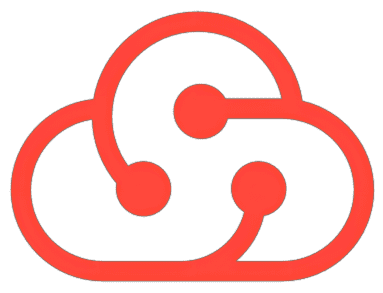GIS Cloud Suite
Customize the Product Information of GIS Cloud Suite
The content below is going to introduce how to replace the product information of GIS Cloud Suite, such as name and Logo.
Please follow the steps to replace the product information:
- Download the package ‘giscloudsuite-custom.zip’, click to download.
- Unzip ‘giscloudsuite-custom.zip’, copy the folder ‘giscloudsuite-custom’ to any directory of the machine which Kubernetes Master node is running on.
-
Enter the directory ‘giscloudsuite-custom’, open the file ‘values_en.yaml’, execute:
vi values_en.yaml -
Edit the file ‘values_en.yaml’, modify the following values to your product information:
# The label of home page index_title: SuperMap GIS Cloud Suite # The product name of home page product_name: GIS Cloud Suite # The product name of management page label and navigation bar manager_title: iManager # Logo of home page index_logo: index_logo.png # Logo of management page logo: logo.svg # Copyright copyright: Copyright © 2014-2024 SuperMap Software CO., Ltd. All rights reserved # Version version: Version 11.2.0 - Enter the directory ‘custom/keycloak’, replace the icon of login page label ‘favicon.ico’ to your icon, relpace the login page logo ‘logo.svg’ to your logo. The introduction of the pictures please refer to the appendix at the end of this page.
- Enter the directory ‘custom/ispeco-dashboard-ui’, replace the icon displayed on the label ‘favicon.ico’ and ‘index_favicon.ico’ to your icon, replace the GIS Cloud Suite logo ‘logo.svg’ and ‘indexlogo.svg’ to your logo(You can define the name of the logo, just make sure to modify the logo name in ‘valuesen.yaml’). The introduction of the pictures please refer to the appendix at the end of this page.
-
Back to the directory ‘giscloudsuite-custom’, execute the following command(replace
<namespace>to namespace of your GIS Cloud Suite, replace<registry>to address of you registry):chmod +x custom.sh && ./custom.sh <namespace> <registry> - Refresh interface of GIS Cloud Suite.
Appendix
Pictures explanation:
| Name | Use |
|---|---|
| keycloak/favicon.ico | The icon on the label of login page |
| keycloak/logo.svg | The product logo on the login page |
| ispeco-dashboard-ui/index_favicon.ico | The icon on the label of home page |
| ispeco-dashboard-ui/index_logo.svg | The Logo of home page |
| ispeco-dashboard-ui/favicon.ico | The icon on the label of management page |
| ispeco-dashboard-ui/logo.svg | The logo of management page |
The icon on the label of login page:
The logo of login page:
The icon on the label of home page:
The logo of home page:
The icon on the label of management page:
The logo of management page: