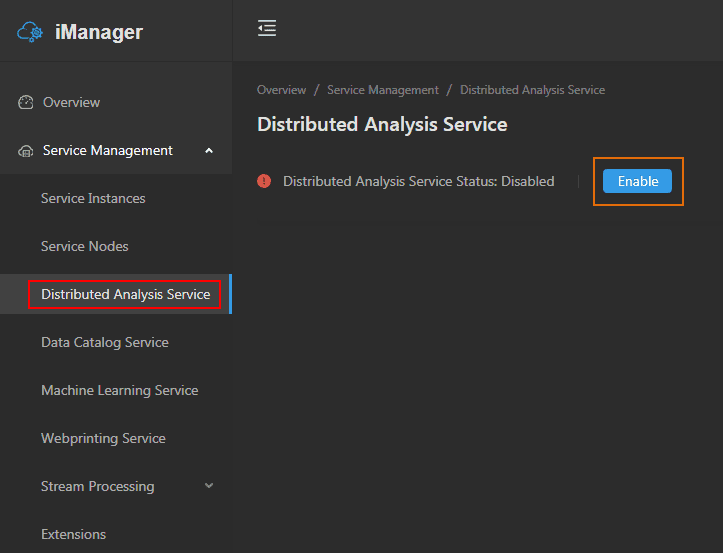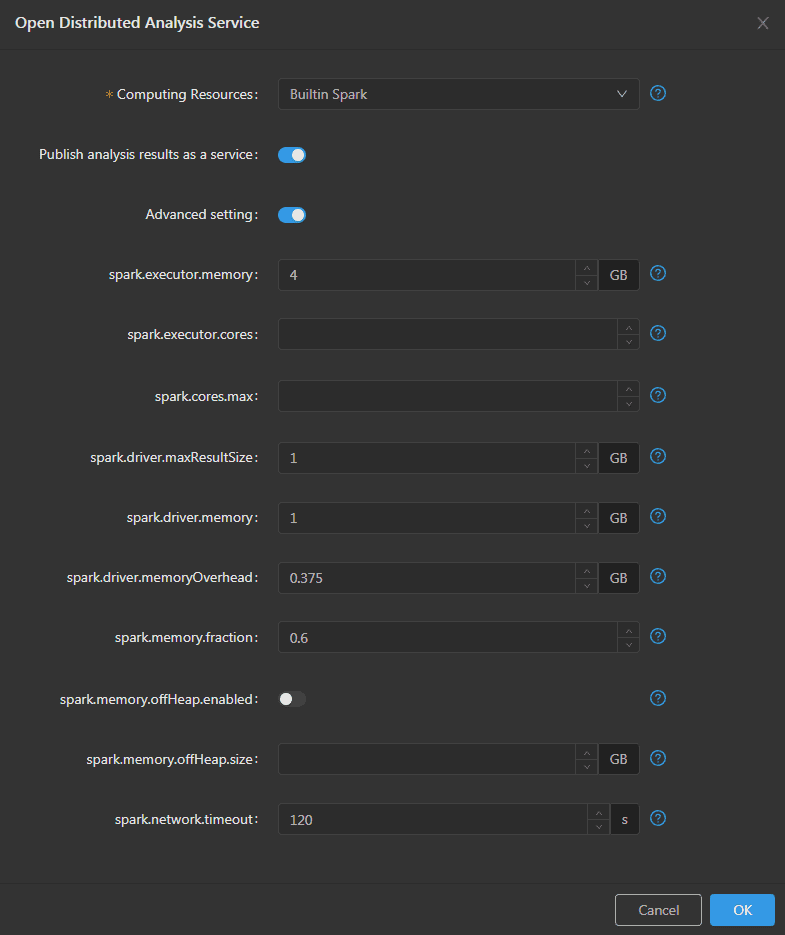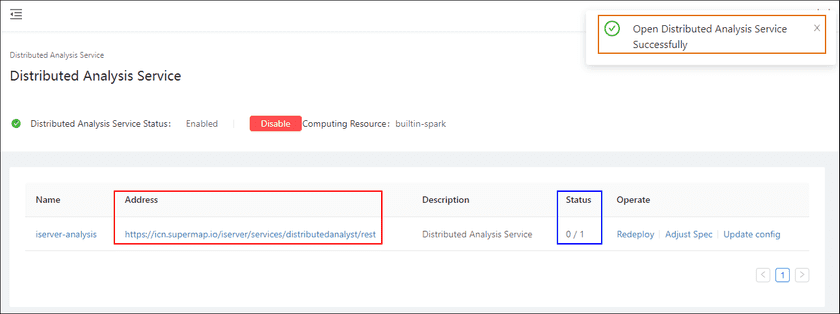GIS Cloud Suite
Open Distributed Analyst Service
Please refer to the introduction of Computing Resources( GIS Cloud Suite > Computing Resources) to add the computing resource before opening Distributed Analyst Service, and follow the steps below to open Distributed Analyst Service:
- Clicks Service Management > Distributed Analyst Service on the left navigation bar;
-
Clicks on Enable;
-
Select a computing resource;
- Publish analysis results as a service: The results will be published to a service automatically if enable the button.
If you use built-in Spark, you can set the following parameters in Advanced setting:
- spark.executor.memory:The memory size of each executor porcess.
- spark.exector.cores:The number of CPU cores used in each executor process.
- spark.cores.max:The maximum number of CPU cores used in Distributed Analyst Service.
- spark.driver.maxResultSize:The maximum serialized results for all partitions of the spark operation(e,g. collect), 0 means unlimited.
- spark.driver.memory:The memory size of Distributed Analyst Service.
- spark.driver.memoryOverhead:The off-heap memory of Distributed Analyst Service.
- spark.memory.fraction:The rate of executor memory and total memory.The range is between 0 - 1.
- spark.memory.offHeap.enabled:Allows the Spark to use off-heap memory.
- spark.memory.offHeap.size:The absolute amount of off-heap memory, it is necessary to open the park.driver.offHeap.enabled first.
- spark.network.timeout:The timeout of network interactions.
-
Clicks on OK, the prompt would appeard on the upper right side;
- After the Status change to “1/1”, the Distributed Analyst Service is ready to use;
-
Clicks on the link under the Address to enter the Distributed Analyst Service interface.
Notes:
More details of how to use Distributed Analyst Service please refer to SuperMap iServer documentation(Using iServer > Using distributed analysis service).