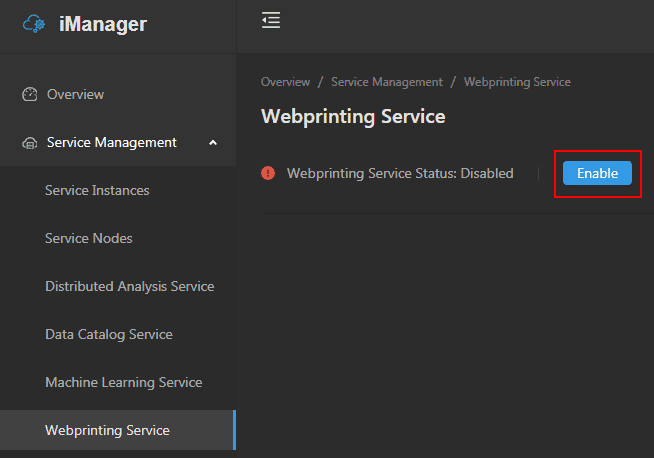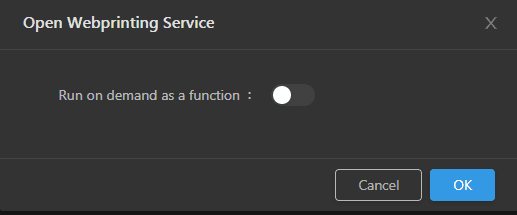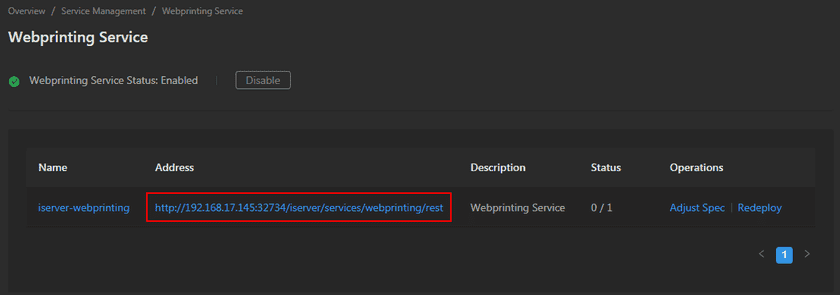GIS Cloud Suite
Open Web Printing Service
GIS Cloud Suite supports to one-click opening Web Printing Service, please see the following steps:
- Clicks Service Management > Webprinting Service on the left navigation bar;
-
Clicks on Enable and confirm and select wether run on demand as a funcion;
Enable/disable run as a function on-demand . If enabled, node scaling configuration is required:
- Scaling Mode: Dynamic scaling mode is used by default.
- Monitoring Type: Supports selecting Concurrency or RPS (requests per second).
- Threshold: The parameter corresponding to the monitoring type selected by the user.
- Minimum Node(s): The minimum number of nodes in the scalable range set by the user.
- Maximum Node(s): The maximum number of nodes in the scalable range set by the use.
- Wait for the Status change to “1/1”, then Web Printing Service is ready to use;
-
Clicks on the link under the Address to enter the Web Printing Service interface.
Notes:
More details of how to use Web Printing Service please refer to SuperMap iServer documentation.