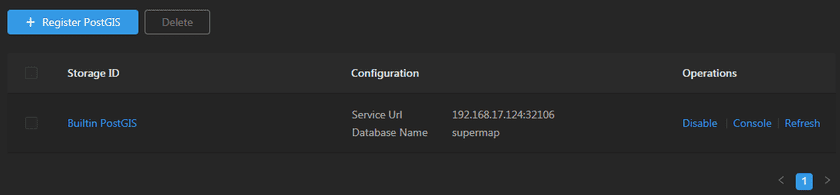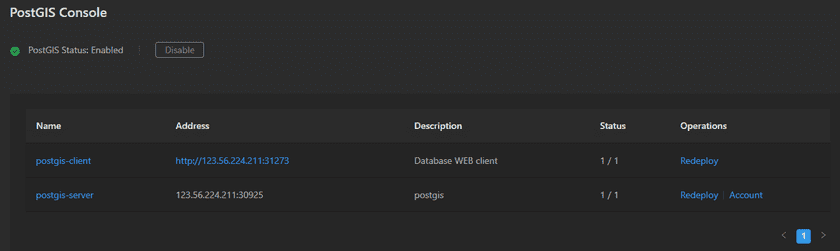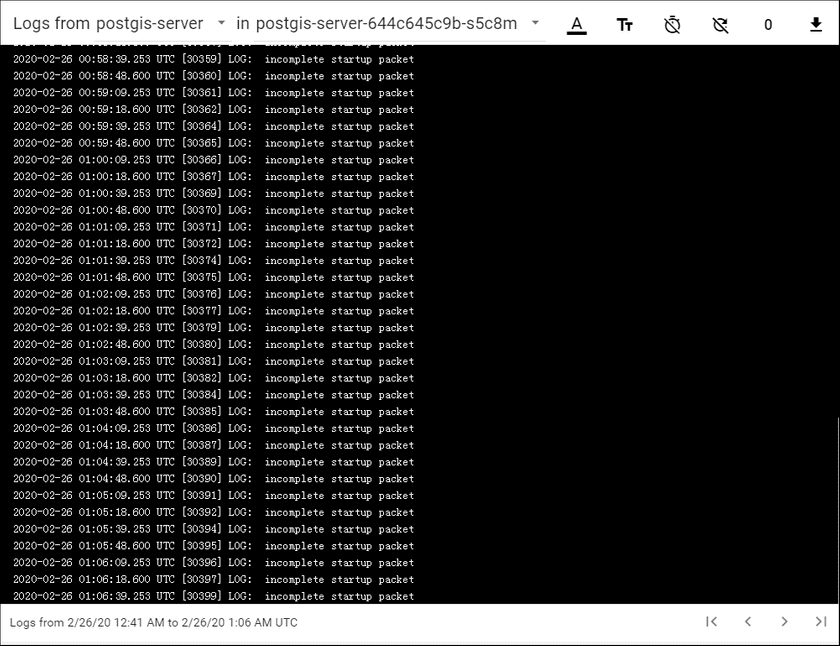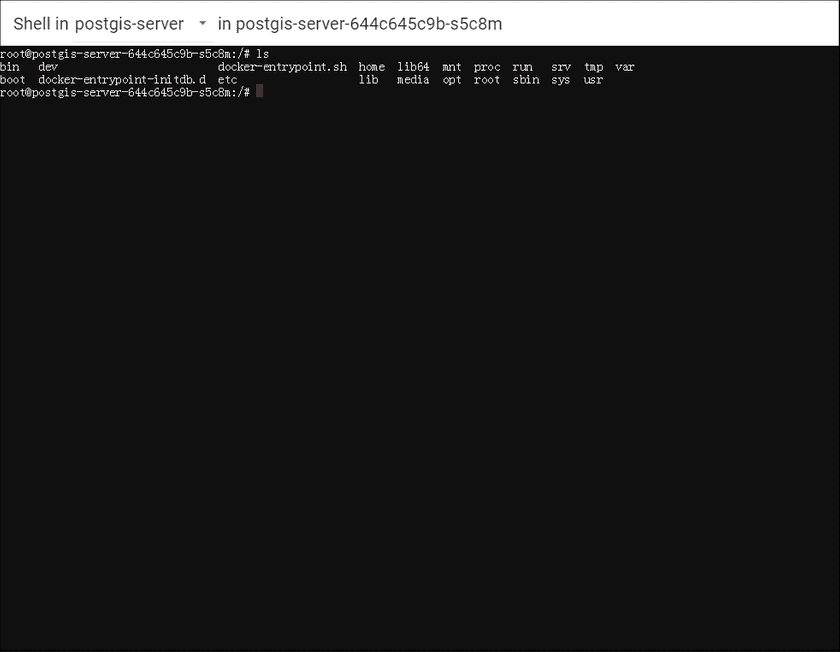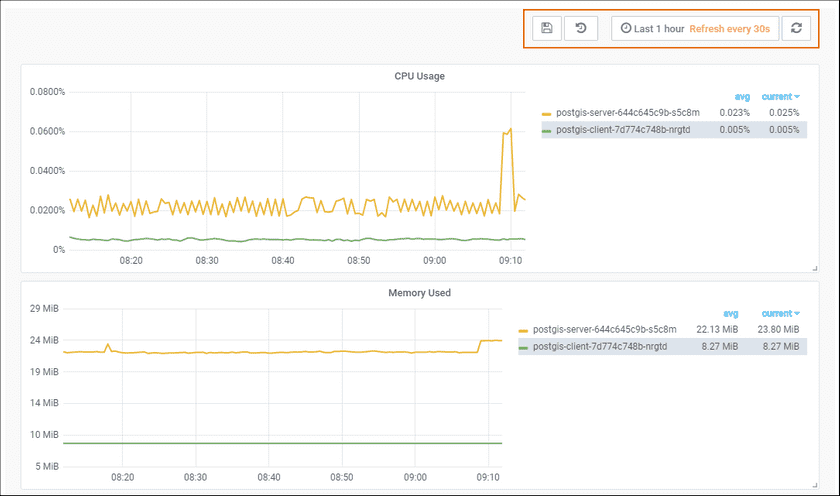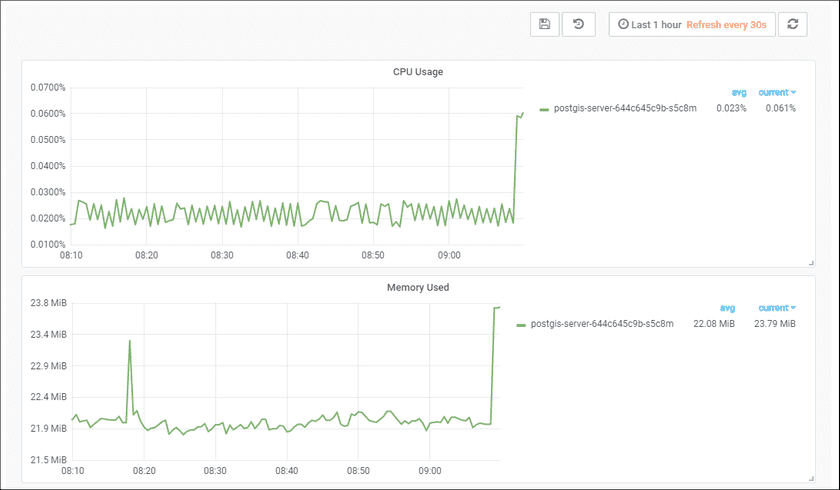GIS Cloud Suite
PostGIS Monitoring
GIS Cloud Suite supports to monitor and manage the environment of PostGIS.
PostGIS Management
On the PostGIS page, all the registered PostGIS environments are shown in the list, as the screenshow below.
Users can view the configuration of the PostGIS, delete external PostGIS, disable built-in PostGIS, and enter the console of the built-in PostGIS.
Service Management
Clicks on Console to enter the page of PostGIS services list. As the screenshot below, you can manage the services by the following functions:
- Name: The list displays the main services that support the PostGIS environment, clicks on the name to enter the containers management page.
- Address: The address of the service, clicks the link to enter the client of the service .
- Description: Introduce the service.
- Status: Shows the number of running/total replicas in the service.
- Redeploy: Redeploys the service.
- Adjust Spec: Adjusts the spec of CPU or Memory.
- Account: Check the username, password, and default database.
Container Management
Clicks on the name of PostGIS service to enter the container page, the page lists the information of container name, IP, status, duration, and host machine. If the container malfunctioned, you can recreate the container, the service would stop working until finishing recreating.
Clicks on Logs to see the container’s log, the log has the running record of the container from creation to the present.
Clicks on Command pad to enter the container’s command interface.
The screenshot below is an example of using ‘ls’ command to view the directory list of the container.
Notes:
Using [shift + insert] to paste the commands into the Command Pad.
PostGIS Monitoring
Service Monitoring
Clicks on Storage Resources > PostGIS > Console to enter the page of the PostGIS Console and roll to the monitoring panels.
The monitoring panels record the real-time indicators of CPU useage, memory useage, network in/out, and filesystem useage of the services. Clicks on the service name in the legend to check the specific service recording. The monitoring panels could be enlarged or narrowed, and draged to other places of the page. More functions are listed below:
- Select recording range: Choose the time range of the monitor recording.
- Set refresh time: Set the refresh interval of the panels.
- Refresh: Click the button to refresh the panels.
- Save dashboard: After changing the panels’ size or draging the panels, click the button to save the current layout.
- Versions: All the layout styles are saved in the Versions, the Versions has the ability of restoring the layout to any style.
Container Monitoring
In the PostGIS Console page, clicks on the name of service to enter the container page. The monitoring panels record the real-time indicators of CPU useage, memory useage, network in/out, and filesystem useage for the containers. The monitoring panels could be enlarged or narrowed, and draged to other places of the page. Users could also save layout, manage versions, set custom time range, set refresh time, and refresh the panel manually.