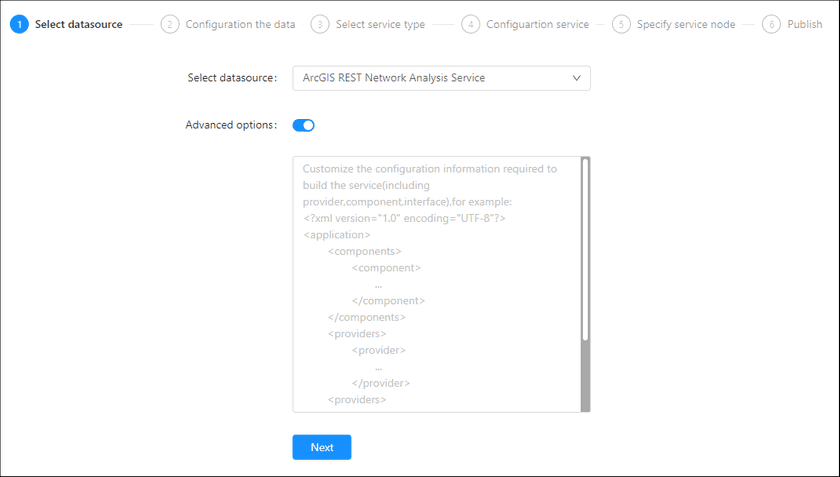GIS Cloud Suite
Publishing ArcGIS REST Network Analysis Service
GIS Cloud Suite supports to publish ArcGIS REST Network Analysis Service as ArcGIS REST-Transportation Analysis Service. Please publish ArcGIS REST Network Analysis Service by the following steps:
-
Log in to GIS Cloud Suite, clicks on iManager Home > System Management; clicks Service Management > Service Instances on the left navigation bar; clicks on + Publish Service on the page of Service Instances. Selects ArcGIS REST Network Analysis Service and clicks on Next.
- Advanced Options(Used for customize configuration): Customize the configuration to build services, more details please refer to SuperMap iServer Documentation. To extent services please refer to Service Management > Service Extension. To migrate services from iServer please refer to Appendix > iServer Services Migration.
-
Fills out the datasource information.
- ArcGIS REST Network Analysis URL(Required): The URL of ArcGIS REST Network Analysis Service, for example,
http://localhost:6080/arcgis/rest/services/exercise/NAServer. - Token: If the service were not for public, it was necessary to enter the Token to access.
- HTTP refer: This value needs to be set when using Token in the format of HTTP Referer.
- Click load service information(Required)
- Network Data Set(Required): Select the ArcGIS network data set.
- Route Analysis Layer: Select the best layer for route analysis.
- Service Area Analysis Layer: Select the layer for service area analysis.
- Closest Facility Layer: Select the layer for closest facility search.
- ArcGIS REST Network Analysis URL(Required): The URL of ArcGIS REST Network Analysis Service, for example,
- Select the service type. Please refer to the relationship table in GIS Cloud Suite >Service Management > Service Instances > Publish Service.
-
Configure Service.
- Select whether the service configuration is Editable. If the service configuration is editable, the visitors allow to modify the service configuration.
- Define Service Name, the name of the service instance. The service name will be generated according to datasource and service type automatically if you do not define.
-
Select the service node.
- New node: Create a service node to carry the service instance. If this is your first time to publish service, you need to create a service node.
- Existing nodes(Recommend): Select the existing service nodes to carry the service instance. If the existing service nodes do not have the license permission, please create a new one.
- Clicks on Publish and wait for the prompt.