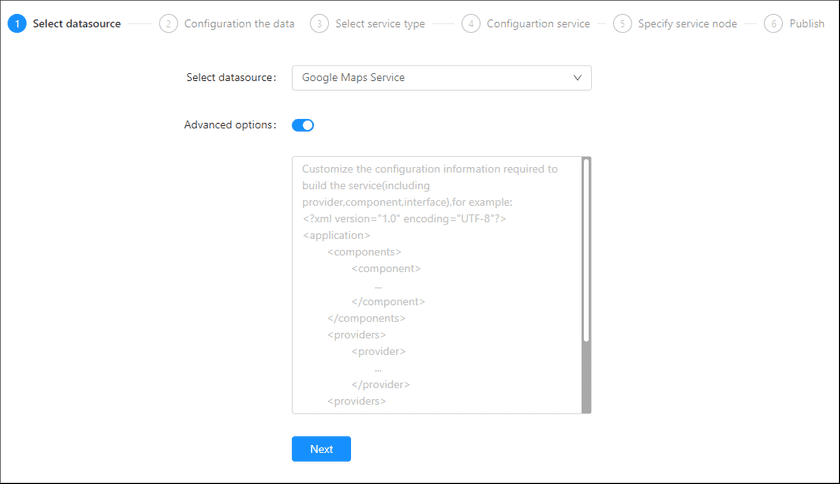GIS Cloud Suite
Publishing Google Maps Service
GIS Cloud Suite supports to publish online Google Maps Service as REST-Map Service, WMS Service, WMTS Service, ArcGIS REST Map Service, Baidu REST Map Service, and Google REST Map Service. Please publish online Google Maps Service by the following steps:
-
Log in to GIS Cloud Suite, clicks on iManager Home > System Management; clicks Service Management > Service Instances on the left navigation bar; clicks on + Publish Service on the page of Service Instances. Selects Google Maps Service and clicks on Next.
- Advanced Options(Used for customize configuration): Customize the configuration to build services, more details please refer to SuperMap iServer Documentation. To extent services please refer to Service Management > Service Extension. To migrate services from iServer please refer to Appendix > iServer Services Migration.
-
Fills out the datasource information.
- Google Maps ClientID: An account with Google Maps access.
- Google Maps CryptoKey(Required): The private key of the account.
- Language(Required): The language used for annotations in the map.
- Google Maps Width: The width of the tile (pixels) each time you request a tile from Google Maps.
- Google Maps Height: The height of the tile (pixels) each time the tile is requested from Google Maps. The width and the height are generally set to the same.
Notes:
Each request on a single tile may have a Google watermark, so the tile size can be set to larger to reduce the dense display of the watermark. However, when the tile size is too large it may affect the efficiency of tile access, so you should consider the hardware and software and network conditions to set a reasonable value. - Select the service type. Please refer to the relationship table in GIS Cloud Suite >Service Management > Service Instances > Publish Service.
-
Select whether the service configuration is Editable. If the service configuration is editable, the visitors allow to modify the service configuration.
When you only select one kind of service type to publish, you can define the name of service instance:
- Service Name: Define the name of service instance. The service name will be generated according to datasource and service type automatically if you do not define.
-
Select the service node.
- New node: Create a service node to carry the service instance. If this is your first time to publish service, you need to create a service node.
- Existing nodes(Recommend): Select the existing service nodes to carry the service instance. If the existing service nodes do not have the license permission, please create a new one.
- Clicks on Publish and wait for the prompt.