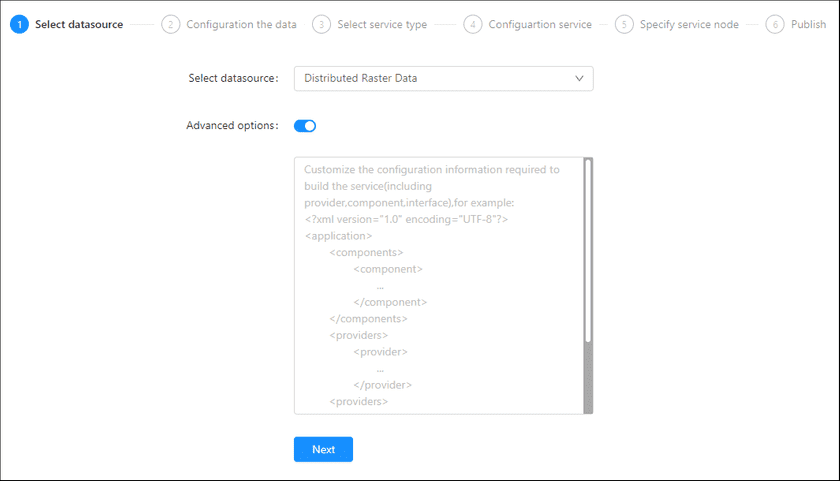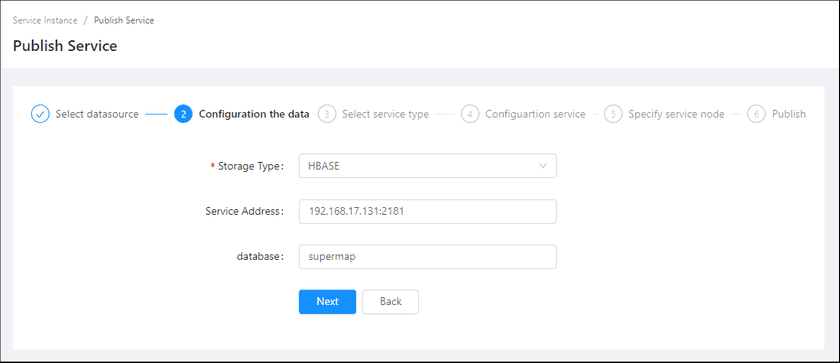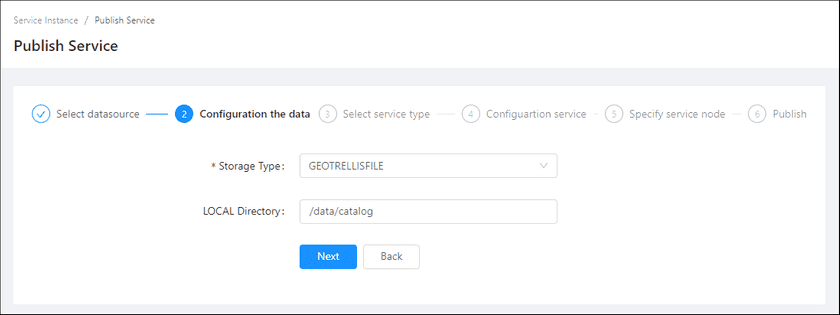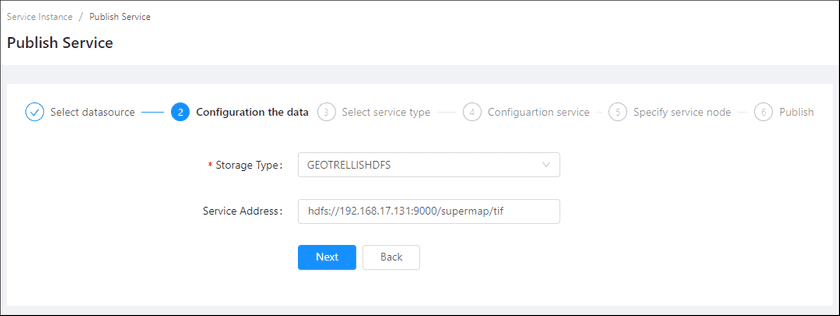GIS Cloud Suite
Publishing Distributed Raster Data
GIS Cloud Suite supports to publish Distributed Raster Data as Map Service, including REST-Map Service, WMS Service, WMTS Service, ArcGIS REST Map Service, Baidu REST Map Service, and Google REST Map Service. Please publish Distributed Raster Data by the following steps:
-
Log in to GIS Cloud Suite, clicks on iManager Home > System Management; clicks Service Management > Service Instances on the left navigation bar; clicks on + Publish Service on the page of Service Instances. Selects Distributed Raster Data and clicks on Next.
- Advanced Options(Used for customize configuration): Customize the configuration to build services, more details please refer to SuperMap iServer Documentation. To extent services please refer to Service Management > Service Extension. To migrate services from iServer please refer to Appendix > iServer Services Migration.
-
Fills out the datasource information. There are three kinds of storage types, they are HBase storage, Geotrellisfile storage, and GeotrellisHDFS storage.
-
HBASE
- Storage Type(Required): HBASE.
- Service Address: Fill in the ZooKeeper address list.
- Add hostname resolution: If you are not using a GIS Cloud Suite built-in HBase, please refer to GIS Cloud Suite > Configuration Management > Hostname Resolution to add hostname resolution.
- Database: The file directory where the data is located.
-
GEOTRELLISFILE
- Storage Type(Required): GEOTRELLISFILE.
- LOCAL Directory: Fill in the path of the raster data stored in file manager. Please refer GIS Cloud Suite > File Management to use File Manager.
-
GEOTRELLISHDFS
- Storage Type(Required): GEOTRELLISHDFS.
- Service Address: The service address of HDFS. The format is:
hdfs://IP:Port/test,IP,Port, andtestneed to be replaced by the actual value.
-
- Select the service type. Please refer to the relationship table in GIS Cloud Suite >Service Management > Service Instances > Publish Service.
-
Select whether the service configuration is Editable. If the service configuration is editable, the visitors allow to modify the service configuration.
When you only select one kind of service type to publish, you can define the name of service instance:
- Service Name: Define the name of service instance. The service name will be generated according to datasource and service type automatically if you do not define.
-
Select the service node.
- New node: Create a service node to carry the service instance. If this is your first time to publish service, you need to create a service node.
- Existing nodes(Recommend): Select the existing service nodes to carry the service instance. If the existing service nodes do not have the license permission, please create a new one.
- Clicks on Publish and wait for the prompt.