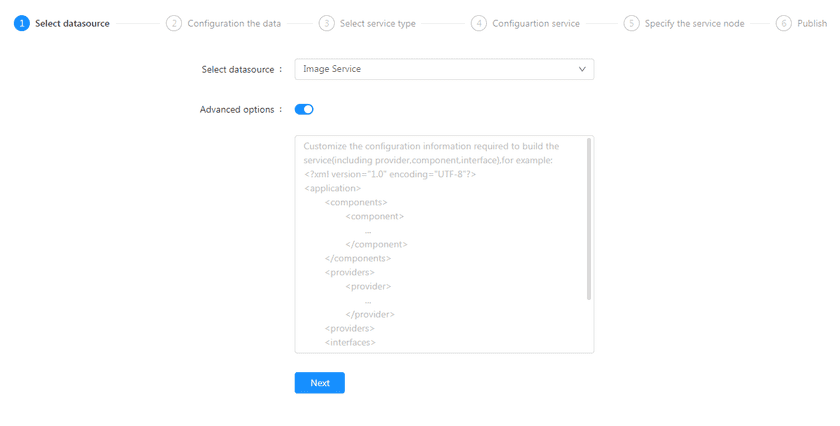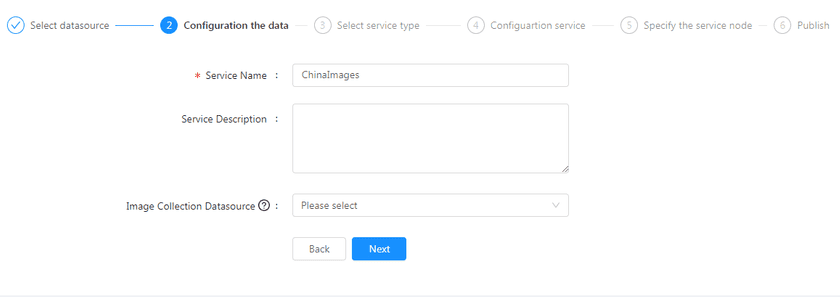GIS Cloud Suite
Publishing Image Service
GIS Cloud Suite supports to publish Image Service. Please publish Image Service by the following steps:
-
Log in to GIS Cloud Suite, clicks on iManager Home > System Management; clicks Service Management > Service Instances on the left navigation bar; clicks on + Publish Service on the page of Service Instances. Selects Image Service and clicks on Next.
- Advanced Options(Used for customize configuration): Customize the configuration to build services, more details please refer to SuperMap iServer Documentation [Home > Configuration and management > Configuring and managing GIS services]. To extent services please refer to Service Management > Service Extension. To migrate services from iServer please refer to Appendix > iServer Services Migration.
-
Fills out the datasource information.
- Servive Name(Required): The service name to be set for the Image Service.
- Service Description: Information used to describe the Image Service.
-
Image Collection Datasource: Used to store image collection mosaic datasets in services. Optional selection. If not selected, the image collection will be stored in a temporary UDBX File Type data source created by default. Image collection supports storage in File Type (UDBX) data sources and Database Type (PostGIS or PostgreSQL) data sources, and recommended to use Database Type data sources.
- File Type(UDBX): When selecting File Type (UDBX) data source, you must select Data Source File Path, specify the directory of the image data source file, and upload and specify the image file through the document manager. For the method, please refer to GIS Cloud Suite->File Management->File Manager, select the “.udbx” format for the file type.
- Database Type(PostGIS): When selecting Database Type (PostGIS) data source , you must fill in Server, Database, and you can also configure a User name and Password.
- Database Type(PostgreSQL): When selecting Database Type (PostGIS) data source , you must fill in Server, Database, and you can also configure a User name and Password.
Notes:
- Image service structure description: Image service uses image collections to manage images, and multiple collections can be added to the service. The image collection uses the mosaic dataset model to manage image metadata, and the corresponding mosaic dataset is created when the collection is created.
- Regarding the option “Image Collection Datasource”, different service instances cannot be configured with the same datasource to storage collection mosaic dataset. It is recommended to properly configure the datasource for storing image collections.
- Select the Service Type to publish. Selectable service types include: REST Image service, namely OpenAPI-Image service(required) and WMS1.1.1 Service, WMS1.3.0 Service, WMTS1.0.0 Service, WMTS-CHINA service, please refer to GIS Cloud Suite->Service Management->Service Instance->Publishing Services table.
- Configuration service, you can configure the Image service, choose whether to enable the Editable, Downloadable. Enable the option “Editable” to allow adding and deleting image collections or images in the collection; Enable the option “Downloadable” to allow downloading of images in Image services.
-
Select the service node.
- New node: Create a service node to carry the service instance. If this is your first time to publish service, you need to create a service node. Image services need to be published on Gisapplication node.
- Existing nodes(Recommend): Select the existing service nodes to carry the service instance. If the existing service nodes do not have the license permission, please create a new one.
- Clicks on Publish and wait for the prompt.
Notes:
- Please refer to SuperMap iServer Online Help for detailed introduction of publishing Image Service > (See [开始->使用iServer->使用影像服务->快速发布影像服务]).
- Configuring image data content is not included when publishing Image Service. To manage Image services, please refer to the Image Service Instance Management section in GIS Cloud Suite->Service Management->Service Instances->Service Instances Management.