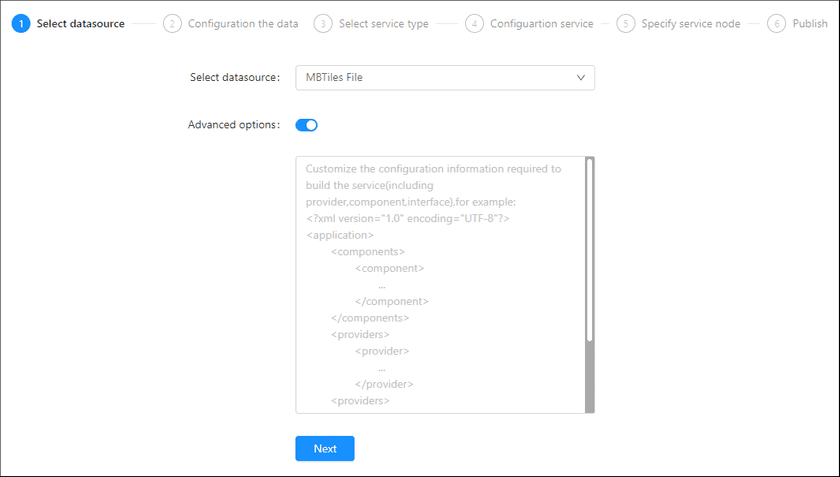GIS Cloud Suite
Publishing MBTiles File
GIS Cloud Suite supports to publish the MBTiles file (*mbtiles) to Map Service, including REST-Map Service, WMS Service, WMTS Service, ArcGIS REST Map Service, Baidu REST Map Service, and Google REST Map Service. It also supports directly publishing the Vector Tile Service using the MBTiles specification vector tiles package (the stored tile type is pbf) as data sources. Please publish MBTiles File by the following steps:
-
Log in to GIS Cloud Suite, clicks on iManager Home > System Management; clicks Service Management > Service Instances on the left navigation bar; clicks on + Publish Service on the page of Service Instances. Selects MBTiles File and clicks on Next.
- Advanced Options(Used for customize configuration): Customize the configuration to build services, more details please refer to SuperMap iServer Documentation. To extent services please refer to Service Management > Service Extension. To migrate services from iServer please refer to Appendix > iServer Services Migration.
-
Fills out the datasource information.
- File Path(Required): Add MBTiles File(*.mbtiles) from the file manager, or enter the path of the MBTiles File. Please refer GIS Cloud Suite > File Management to use File Manager.
- Storage Vector Tile (Optional): If the data source is a vector tiles package according to the MBTiles specification (the stored tile type is pbf), this option needs to be enabled.
- Style File (Required when the storage tile type is vector tile): Select a style file with the *. json in the file manager.
- Select the service type. Please refer to the relationship table in GIS Cloud Suite >Service Management > Service Instances > Publish Service.
-
Select whether the service configuration is Editable. If the service configuration is editable, the visitors allow to modify the service configuration.
When you only select one kind of service type to publish, you can define the name of service instance:
- Service Name: Define the name of service instance. The service name will be generated according to datasource and service type automatically if you do not define.
-
Select the service node.
- New node: Create a service node to carry the service instance. If this is your first time to publish service, you need to create a service node.
- Existing nodes(Recommend): Select the existing service nodes to carry the service instance. If the existing service nodes do not have the license permission, please create a new one.
- Clicks on Publish and wait for the prompt.