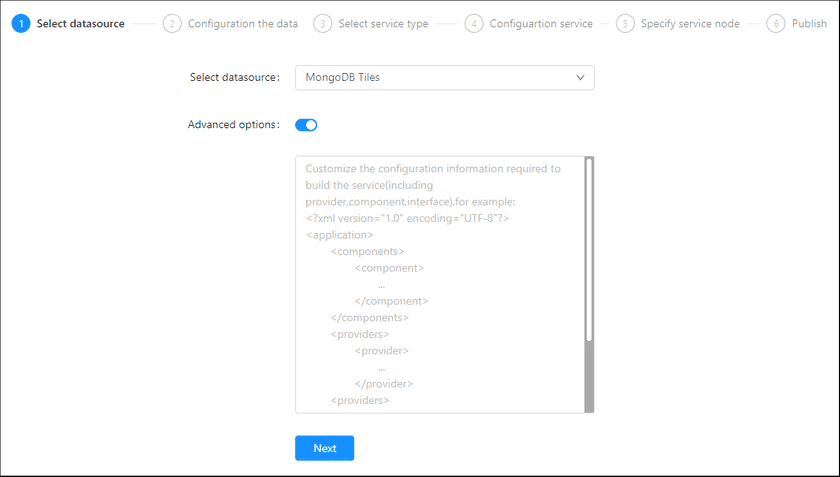GIS Cloud Suite
Publishing MongoDB Tiles
GIS Cloud Suite supports to publish map tiles and vector tiles in MongoDB as Map Service, or publish MongoDB 2D and 3D tiles as 3D Service.
For map tiles, users can generate map tiles with SuperMap iDesktop or distributed tiling service offered by SuperMap iServer, and configure MongoDB to store them; For MVT tiles, users can use SuperMap iDesktop to generate and store into MongoDB. The supported 3D tile formats include 3D image tile, 3D terrain tile, and OSGB model tile.
Please publish MongoDB Tiles by the following steps:
-
Log in to GIS Cloud Suite, clicks on iManager Home > System Management; clicks Service Management > Service Instances on the left navigation bar; clicks on + Publish Service on the page of Service Instances. Selects MongoDB Tiles and clicks on Next.
- Advanced Options(Used for customize configuration): Customize the configuration to build services, more details please refer to SuperMap iServer Documentation(Configuration and management > Configuring and managing GIS services). To extent services please refer to Service Management > Service Extension. To migrate services from iServer please refer to Appendix > iServer Services Migration.
-
Fills out the datasource information.
- Service Address(Required): The IP address of MongoDB Server, the format is
server:port. You can improve data security by adding multiple MongoDB services and form redundant backup. - Database: The name of the database that storage the map tiles.
- UserName(Required): The user name of logining the database.
- Password(Required): The password of logining the database.
- Click to get map(Required when publishing Map Service): Get the map tiles and vector tiles in the MongoDB.
- Published map(Required when publishing Map Service): Select the map tiles that need to be published. A MongoDB service could contains multiple map tiles which were tiled from a map in several times, and a map could be made up of different versions of tiles. If you select to publish all of the maps, the system would publish the latest tiles in the maps; if you select to publish a single map, the system would publish the latest tiles in the map. The default is publishing all of the maps.
- Publish 3D Layers(Required when publishing 3D Service): If you wanted to publish 3D Service, select the 3D tiles, it is allowed to select multiple 2D and 3D tiles.
- Service Address(Required): The IP address of MongoDB Server, the format is
- Select the service type. Please refer to the relationship table in GIS Cloud Suite >Service Management > Service Instances > Publish Service.
-
Select whether the service configuration is Editable. If the service configuration is editable, the visitors allow to modify the service configuration.
When you only select one kind of service type to publish, you can define the name of service instance:
- Service Name: Define the name of service instance. The service name will be generated according to datasource and service type automatically if you do not define.
-
Select the service node.
- New node: Create a service node to carry the service instance. If this is your first time to publish service, you need to create a service node.
- Existing nodes(Recommend): Select the existing service nodes to carry the service instance. If the existing service nodes do not have the license permission, please create a new one.
- Clicks on Publish and wait for the prompt.