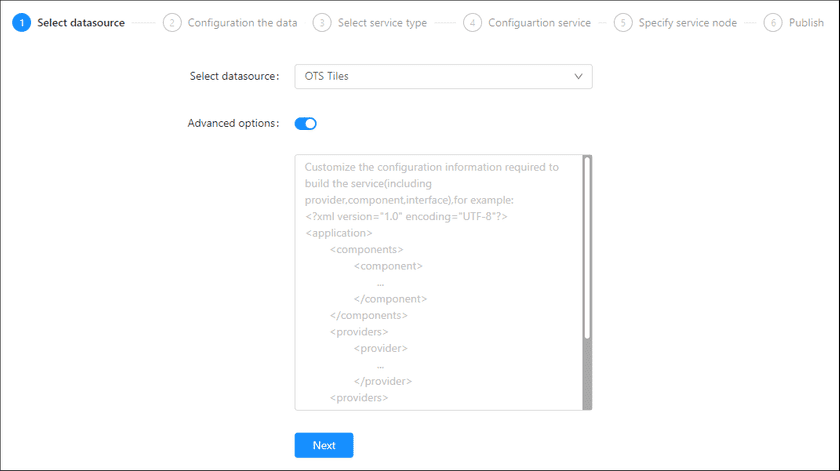GIS Cloud Suite
Publishing OTS Tiles
In GIS Cloud Suite, the OTS Tiles could be published as Map Services. Please publish OTS Tiles by the following steps:
-
Log in to GIS Cloud Suite, clicks on iManager Home > System Management; clicks Service Management > Service Instances on the left navigation bar; clicks on + Publish Service on the page of Service Instances. Selects OTS Tiles and clicks on Next.
- Advanced Options(Used for customize configuration): Customize the configuration to build services, more details please refer to SuperMap iServer Documentation. To extent services please refer to Service Management > Service Extension. To migrate services from iServer please refer to Appendix > iServer Services Migration.
-
Fills out the datasource information.
- Instance Name(Required): The name of instance which you created in Alibaba Table Store console management page. An instance is a logical entity in Table Store used to manage tables as database in a relational database management system. And it is the basic unit of Table Store’s resource management. Table Store implements access control and resource metering at the instance level.
- Node Name(Required): The Alibaba cloud service node name, indicating the service address which is selected when you created the instance.
- fromPublic:
- The public service access address is:
http://instanceName.nodeName.ots.aliyuncs.com,instanceNameandnodeNameneed to be replaced by the actual value. - The private service access address is:
http://instanceName.nodeName.ots-internal.aliyuncs.com,instanceNameandnodeNameneed to be replaced by the actual value. - accessKeyId(Required): The ID used to identify AccessKey.
- accessKeySecret(Required): Used to encrypt OTS requests. AccessKeySecret is an important credential for authenticating the identification of the request.
- Click get map(Required): Get the map tiles from OTS tiles.
- Published map(Required): Select the map tiles that need to be published.
- Select the service type. Please refer to the relationship table in GIS Cloud Suite >Service Management > Service Instances > Publish Service.
-
Select whether the service configuration is Editable. If the service configuration is editable, the visitors allow to modify the service configuration.
When you only select one kind of service type to publish, you can define the name of service instance:
- Service Name: Define the name of service instance. The service name will be generated according to datasource and service type automatically if you do not define.
-
Select the service node.
- New node: Create a service node to carry the service instance. If this is your first time to publish service, you need to create a service node.
- Existing nodes(Recommend): Select the existing service nodes to carry the service instance. If the existing service nodes do not have the license permission, please create a new one.
- Clicks on Publish and wait for the prompt.