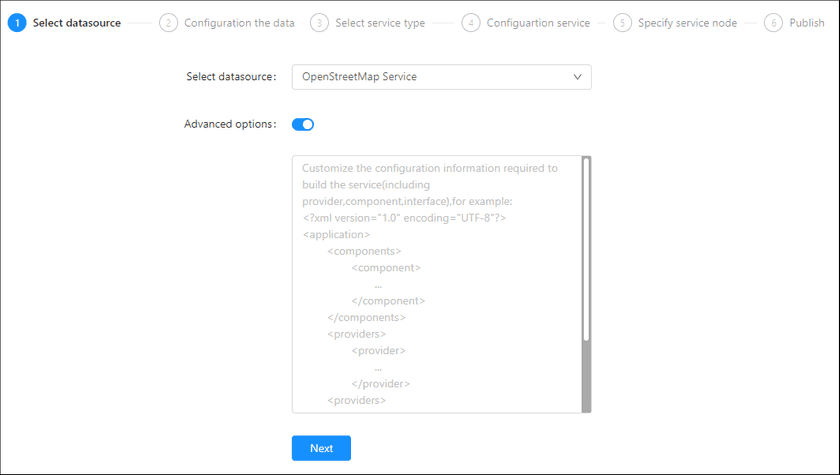GIS Cloud Suite
Publishing OpenStreetMap Service
GIS Cloud Suite supports to publish OpenStreetMap Service as REST-Map Service, WMS Service, WMTS Service, ArcGIS REST Map Service, Baidu REST Map Service, and Google REST Map Service. Please publish OpenStreetMap Service by the following steps:
-
Log in to GIS Cloud Suite, clicks on iManager Home > System Management; clicks Service Management > Service Instances on the left navigation bar; clicks on + Publish Service on the page of Service Instances. Selects OpenStreetMap Service and clicks on Next.
- Advanced Options(Used for customize configuration): Customize the configuration to build services, more details please refer to SuperMap iServer Documentation. To extent services please refer to Service Management > Service Extension. To migrate services from iServer please refer to Appendix > iServer Services Migration.
-
Fills out the datasource information.
- Map Service URL: Optional parameter, the default is
http://a.tile.openstreetmap.org/{z}/{x}/{y}.png. It should be an address module that can obtain map tiles when customized, where {x}, {y}, and {z} represent the column number, ruw number, and level of slices respectively. - Map name: Optional parameter, set the customized map name, the default name is ‘OSM’.
- Map Service URL: Optional parameter, the default is
- Select the service type. Please refer to the relationship table in GIS Cloud Suite >Service Management > Service Instances > Publish Service.
-
Select whether the service configuration is Editable. If the service configuration is editable, the visitors allow to modify the service configuration.
When you only select one kind of service type to publish, you can define the name of service instance:
- Service Name: Define the name of service instance. The service name will be generated according to datasource and service type automatically if you do not define.
-
Select the service node.
- New node: Create a service node to carry the service instance. If this is your first time to publish service, you need to create a service node.
- Existing nodes(Recommend): Select the existing service nodes to carry the service instance. If the existing service nodes do not have the license permission, please create a new one.
- Clicks on Publish and wait for the prompt.