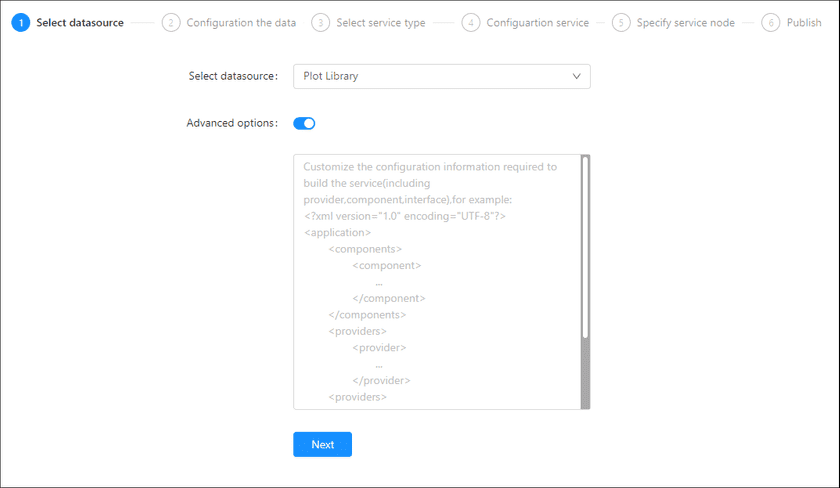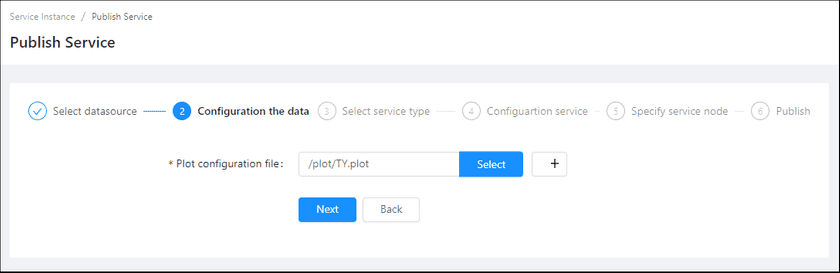GIS Cloud Suite
Publishing Plot Library
In GIS Cloud Suite, the Plot Library(*.plot) which meets the plotting standards could be published as REST-Plotting Services(2D and 3D). Please publish Plot Library by the following steps:
-
Log in to GIS Cloud Suite, clicks on iManager Home > System Management; clicks Service Management > Service Instances on the left navigation bar; clicks on + Publish Service on the page of Service Instances. Selects Plot Library and clicks on Next.
- Advanced Options(Used for customize configuration): Customize the configuration to build services, more details please refer to SuperMap iServer Documentation. To extent services please refer to Service Management > Service Extension. To migrate services from iServer please refer to Appendix > iServer Services Migration.
-
Fills out the datasource information.
- Plot configuration file(Required): Add the plot configuration file(*.plot) from file manager, or enter the path of the plot configuration file. Please refer GIS Cloud Suite > File Management to use File Manager.
- Select the service type. Please refer to the relationship table in GIS Cloud Suite >Service Management > Service Instances > Publish Service.
- Define Service Name, the name of the service instance. The service name will be generated according to datasource and service type automatically if you do not define.
-
Select the service node.
- New node: Create a service node to carry the service instance. If this is your first time to publish service, you need to create a service node.
- Existing nodes(Recommend): Select the existing service nodes to carry the service instance. If the existing service nodes do not have the license permission, please create a new one.
- Clicks on Publish and wait for the prompt.