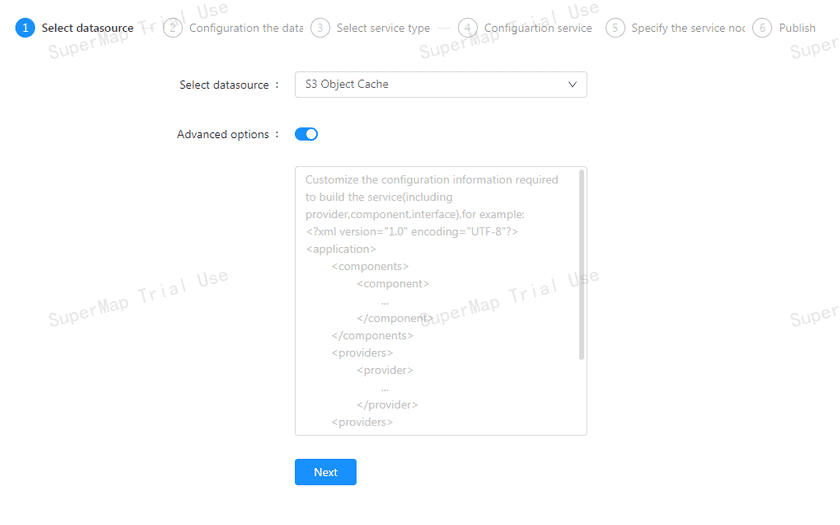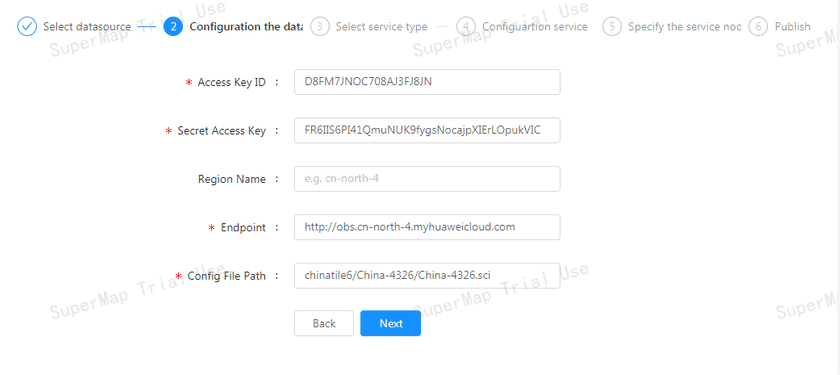GIS Cloud Suite
Publishing S3 Object Cache
In GIS Cloud Suite, the S3 Object Cache could be published as Map Services and 3D Services. Please publish S3 Object Cache by the following steps:
-
Log in to GIS Cloud Suite, clicks on iManager Home > System Management; clicks Service Management > Service Instances on the left navigation bar; clicks on + Publish Service on the page of Service Instances. Selects S3 Object Cache and clicks on Next.
- Advanced Options(Used for customize configuration): Customize the configuration to build services, more details please refer to SuperMap iServer Documentation. To extent services please refer to Service Management > Service Extension. To migrate services from iServer please refer to Appendix > iServer Services Migration.
-
Fills out the datasource information of Access Key ID(required), Secret Access Key(required), Region Name, Endpoint(required), and Config File Path(required).
- Access Key ID: A unique identifier associated with a private access key; used together with the private access key to encrypt and sign requests.
- Secret Access Key: The private access key, used in conjunction with the access key ID, encrypts and signs requests, identifying the sender and preventing requests from being modified.
- Region Name: When the storage type is Amazon S3 Object Storage, the region where the bucket is located is a required parameter.
- Endpoint: The endpoint is the regional domain name of the object storage service in different regions, used to process access requests for each region. For example, http(s)://obs.cn-north-4.myhuaweicloud.com. If using MinIO, the domain name should be configured with the TCP port.
- Config File Path: The path of the tile configuration file in object storage, such as /supermap/world/world.sci, where the first level of the directory is the name of the bucket.
- Select the service type, including REST Map Service and REST 3D Service.
-
Configure the service. Map service or 3D service can be configured. When publishing as a 3D service, you need to set the clipping range and 3D cache key. Select whether the service configuration is Editable. If the service configuration is editable, the visitors allow to modify the service configuration.
When you only select one kind of service type to publish, you can define the name of service instance:
- Service Name: Define the name of service instance. The service name will be generated according to datasource and service type automatically if you do not define.
- Service alias: Define an alias of service instance.
-
Select the service node.
- New node: Create a service node to carry the service instance. If this is your first time to publish service, you need to create a service node.
- Existing nodes(Recommend): Select the existing service nodes to carry the service instance. If the existing service nodes do not have the license permission, please create a new one.
- Clicks on Publish and wait for the prompt.