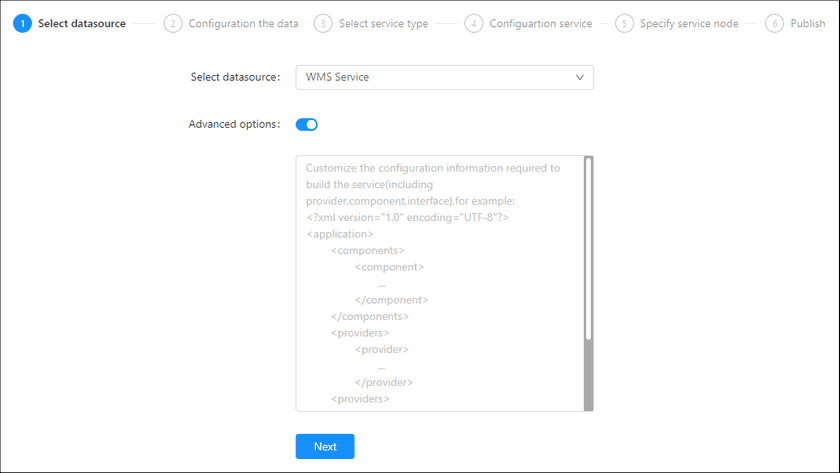GIS Cloud Suite
Publishing WMS Service
GIS Cloud Suite supports making remote standard WMS Service the datasource and publishing it as local Map Service, including WMS Service, WMTS Service, REST-Map Service, ArcGIS REST-Map Service, Baidu REST Map Service, and Google Map Service. It also supports caching map tile of image output procedure in local. Please publish WMS Service by the following steps:
-
Log in to GIS Cloud Suite, clicks on iManager Home > System Management; clicks Service Management > Service Instances on the left navigation bar; clicks on + Publish Service on the page of Service Instances. Selects WMS Service and clicks on Next.
- Advanced Options(Used for customize configuration): Customize the configuration to build services, more details please refer to SuperMap iServer Documentation. To extent services please refer to Service Management > Service Extension. To migrate services from iServer please refer to Appendix > iServer Services Migration.
-
Fills out the datasource information.
- URL of datasource service(Required): The URL of WMS service. For example, the service from Geoserver:
http://server:7070/geoserver/wms; the service from SuperMap iServer:http://localhost:8090/iserver/services/map-china400/wms111/China. - User name/Password: If the entered service is not for public, needs to fill in the username/password with access permission.
- URL of datasource service(Required): The URL of WMS service. For example, the service from Geoserver:
- Select the service type. Please refer to the relationship table in GIS Cloud Suite >Service Management > Service Instances > Publish Service.
-
Select whether the service configuration is Editable. If the service configuration is editable, the visitors allow to modify the service configuration.
When you only select one kind of service type to publish, you can define the name of service instance:
- Service Name: Define the name of service instance. The service name will be generated according to datasource and service type automatically if you do not define.
-
Select the service node.
- New node: Create a service node to carry the service instance. If this is your first time to publish service, you need to create a service node.
- Existing nodes(Recommend): Select the existing service nodes to carry the service instance. If the existing service nodes do not have the license permission, please create a new one.
- Clicks on Publish and wait for the prompt.