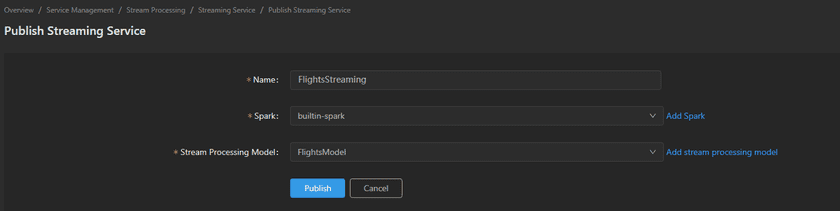GIS Cloud Suite
Streaming Service
Based on Spark Streaming distributed computing frame, GIS Cloud Suite can publish stream processing model as streaming services, and monitor/manage the streaming services.
Publish Streaming Service
Please follow the steps below to publish streaming service:
- Open Service Management > Stream Processing on the left navigation bar, clicks on Streaming Service;
- Clicks on Publish Streaming Service on the top left of the page;
-
Fills out the information:
- Name: The name of streaming service.
- Spark: Select Spark cluster. You can open built-in Spark in GIS Cloud Suite, or click on Add Spark to connect external Spark Cluster. Please refer to Computing Resources > Spark Cluster > Add Spark Cluster.
- Stream Processing Model: Select a stream processing model to publish. If you select Custom Configuration, fill in the configuration information in Stream Processing Model Configuration, refer to SuperMap iServer Documentation for more details. If you do not have a stream processing model, click on Add Stream Processing Model to edit a model.
- Clicks on Publish.
Streaming Service Management
The published Streaming Services will be listed on the Streaming Service page.
Service Management
Use the functions below to manage the services:
- Name: The name of the service, clicks on the name to enter the container page.
- Spark: The Spark cluster used in the service.
- Stream Processing Model: The stream processing model used in the service.
- Status: The status of the service.
- Redeploy: Redeploys the service.
- Job Detail: Clicks to open Streaming Runner interface, view the work recording of Spark.
- Delete: Delete the service.
Container Management
Clicks on the name of Streaming Service to enter the container page, the page lists the information of container name, IP, status, duration, and host machine. If any container malfunctioned, you can recreate the container, the service would stop working until finishing recreating.
Clicks on Logs to see the container’s log, the log has the running record of the container from creation to the present. Clicks Command Pad to enter the container’s command interface.
Notes:
Using [shift + insert] to paste the commands into the Command Pad.