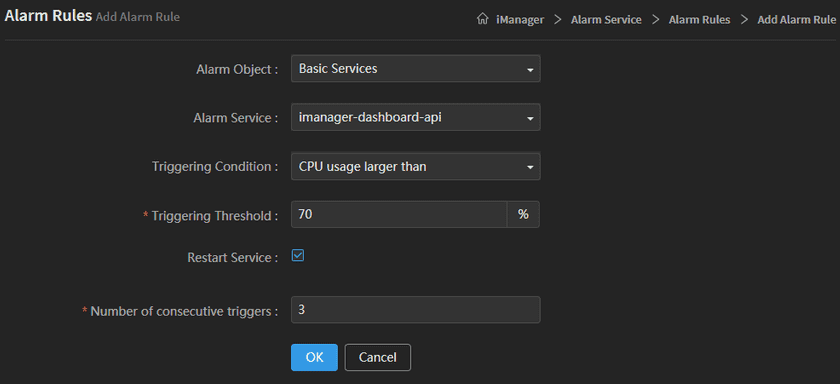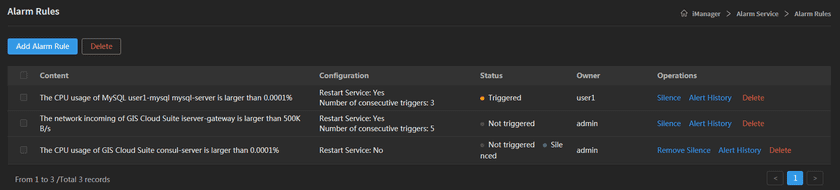Tutorial
Alarm Rules
SuperMap iManager provides Alarm Rules management, supports to add new alarm rules and manage existing rules.
Add Alarm Rules
On the Alarm Rules page, click on Add Alarm Rules to add rules, the system will send alarm information according to rules setting.
- Alarm Object: Select a GIS environment or basic services environment.
- Alarm Service: Select a service from the environment.
- Triggering Condition: Select one of the trigger indicators(CPU useage larger than; Memory useage more than; Network incoming larger than; Filesystem useage more than).
- Triggering Threshold: Set a value for triggering.
- Restart Service: Enable the service restart function.
For example, as the screenshot above, the alarm object is ‘basic services’ environment, the alarm service is ‘imanager-dashboard-api’, the triggering condition is ‘CPU useage larger than’, the triggering threshold is ‘70%‘. When the CPU useage of imanager-dashboard-api is larger than 70%, the system will alarm automatically. If the service trigger the alarm rule 3 times in a row, the service ‘imanager-dashboard-api’ will restart automatically.
Alarm Rules Management
For the existing rules, you can view the setting details in the list, check the status, and the user who set the rule. Clicks on Silence and fills in the range of the time, the rule will not be alarmed during the time limit. Clicks on Alert History to see the alarm recording.