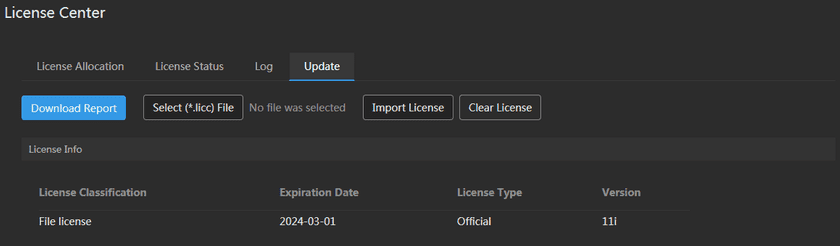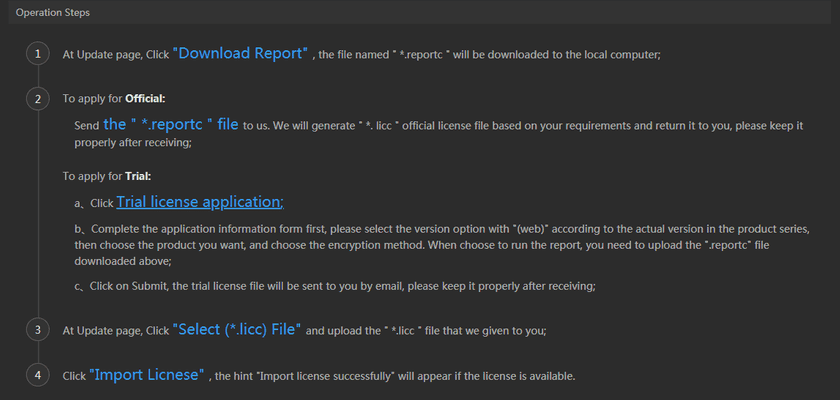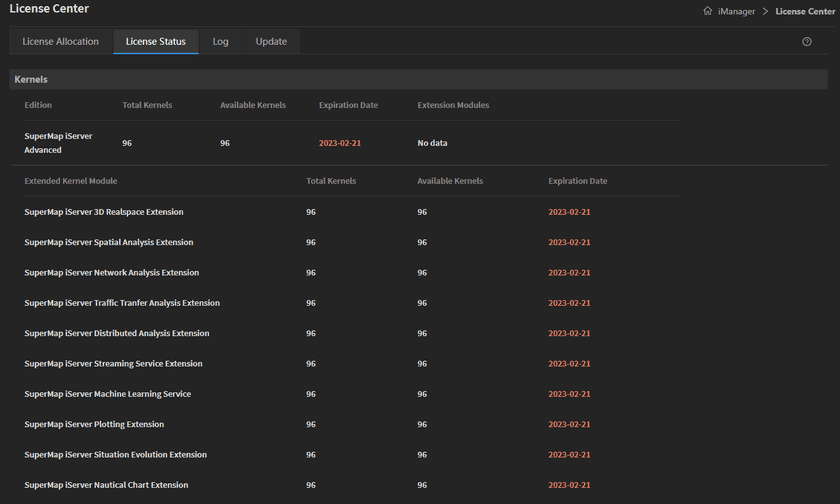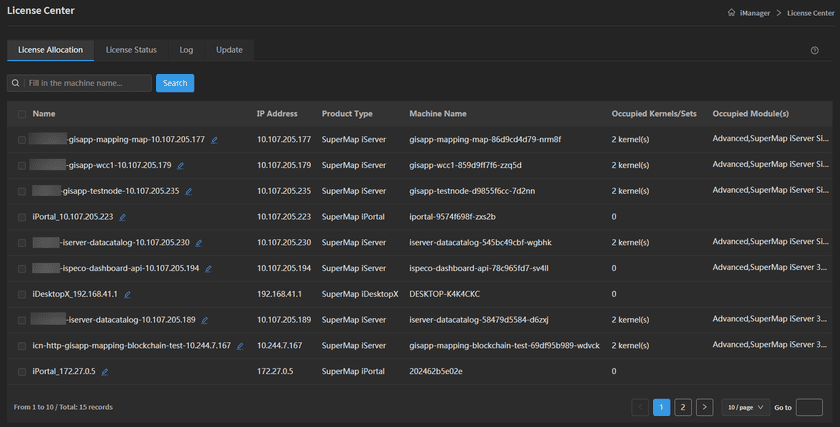Tutorial
License Center
SuperMap License Center(For Web) provides license management service for SuperMap GIS products. Administrator can activate iManager license and allocate license for others SuperMap product, and also clear license when the machine is changed or the original license is shipped incorrectly, and then re-ship the license based on the generated clearance report for license and the re-downloaded license report. The following content will introduce how to activate iManager and how to allocate license.
Activate License
Please follow the Guides > Deployment Guide > Install iManager to deploy SuperMap iManager before achieving the license. If you have already deployed iManager, follow the steps below to obtain and activate the license. After activating the license, it will be displayed prominently when the license expires within 30 days.
- Login iManager, clicks License Center on the menu;
- Clicks Update on the License Center page;
- Follow the “Operation Steps” to activate the file license.
After activating the license, clicks on License Status to check the if the license is matching with your requirement.
License Allocation
In the License Allocation interface, the administrator can get the information of Name, IP Address, Product Type, Machine Name, Occupied Kernels/Sets, and Occupied Module(s). The service nodes will obtain the license automatically. The name of the node supports to be modified. You can filter the nodes information by the Search function.
Clear License
If replacing the machine is needed or the original license is shipped incorrectly, please follow the steps below to clear license and get the clearance report for license, and then use the clearance report and the newly downloaded report to re-ship official license file.
- Click Clear License and click “OK”;
- Enter CLEAR to confirm to clear the license in the secondary reminder pop-up window;
- After clearing, you will get a clearance report “.c2s” file, then click Download Report to get the newly exported “.reportc” file;
- Send the “.c2s” file and “.reportc” file together to us, and the newly generated “.licc” license file will be returned to you.
Notes: After clearing license, all original licenses can no longer be used and can only be re-shipped. Please operate with caution.