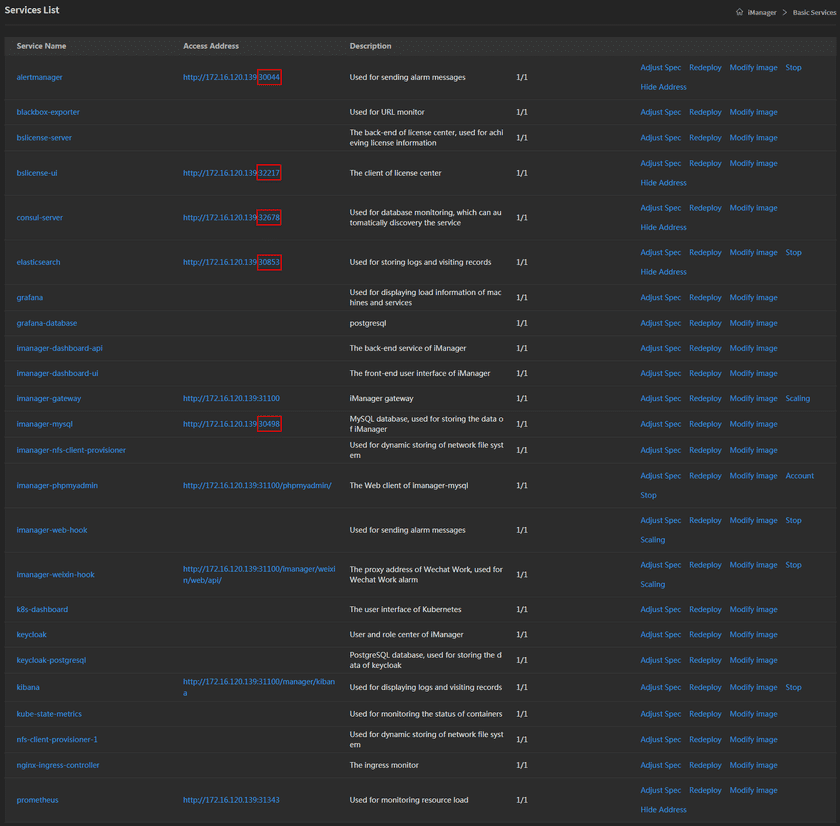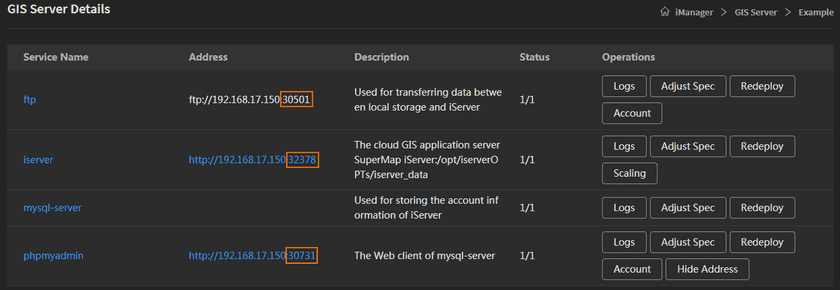Tutorial
iManager Ports Introduction
SuperMap iManager uses some HTTP ports by default, please make sure these ports are available before starting up iManager, otherwise, some functions might be unavailable. There are three kinds of port need to be opened, they are fixed ports, default ports, and random ports. Random ports are divided into basic services ports and GIS environment service ports. The fixed ports can not be modified; the default ports has a default value, can be modified; the basic services ports are randomly generated when deploying iManager, the GIS environment ports are randomly generated when creating GIS environments. 31234, 31100 and random ports are required for external communication with the Kubernetes cluster and are used for external access. Other remaining ports need to ensure communication among nodes.
Fixed Ports
The fixed ports are listed below, please open the ports according to your requirement.
| Port | Purpose | Explanation |
|---|---|---|
| 31234 | Access to Kubernetes UI | You can visit Kubernetes UI on Kubernetes machines directly, the external machines can visit Kubernetes UI if you open the port |
| 6443 | Access to Kubernetes Master node | The port of URL of Kubernetes Master node |
| 2379 | Used for connecting to client after etcd is started | The port of etcd and client connection |
| 2380 | Used for communication between multiple etcd nodes | The port of end-to-end communication between etcd instances |
| 10250 | Listener port for Kubelet API | Communication port between kubelet server and API Server |
| 10251 | Connect to the health check endpoint of kube-scheduler | kube-scheduler is responsible for scheduling newly created Pods to appropriate nodes |
| 10252 | Connect to the health check endpoint of kube-controller-manager | kube-controller-manager runs multiple controller processes to manage various resources in the cluster |
| 9101 | Used for monitoring the CPU, memory, disk of Kubernetes nodes | The port of exporter, which is used for Kubernetes node resources monitoring |
| 3307 | Access to business license center database | The port of business license center database |
| 9183 | Access to business license center server | The port of business license center server |
| 2049 | Access to NFS Server | The port of NFS Server, you do not need to open the port if you are not going to use NFS for data storage |
| 179 | Used for Calico networking between nodes | The port of Calico networking(BGP, Border Gateway Protocol) |
Default Ports
The default ports are listed below, please open the ports according to your requirement.
| Port | Purpose | Explanation |
|---|---|---|
| 31100 | iManager-dashboard-ui——Access to iManager UI | Please open the port before logging iManager, otherwise you can not visit iManager |
| 5000 | Access to iManager image repository | Please open the port before installing image repository in an intranet environment. You can also modify it |
Random Ports
Random ports NodePort provide a way for external traffic to access Kubernetes cluster resources. The port range is listed below.
| Port Range | Purpose | Explanation |
|---|---|---|
| 30000-32767 | Host port for external access | Enable a port on each node to expose the service for external access |
Basic Services Ports
The basic services ports are automatically generated when deploying the iManager, please follow the steps to check and open the ports:
- Log in iManager, click on Basic Services to enter the service list page.
- Click on Expose Address to open all the hidden addresses one by one.
-
Check and open the ports in the service list, as the screenshot below.
Notes:
The ports in the screenshot were randomly generated, the actual ports in your service list is different.
GIS Environment Ports
The GIS environment ports are automatically generated when creating GIS environments, please follow the steps to check and open the ports(the example is creating a GIS Server environment):
- Log in iManager, click on GIS Server on the left navigation bar.
- Create a new GIS Server environment.
- Clicks on the name of the GIS Server to enter the service list.
- Clicks on Expose Address on the right side of phpmyadmin.
-
Check and open the ports in the service list, as the screenshot below.
Notes:
The ports in the screenshot were randomly generated, the actual ports number in your environment is different.